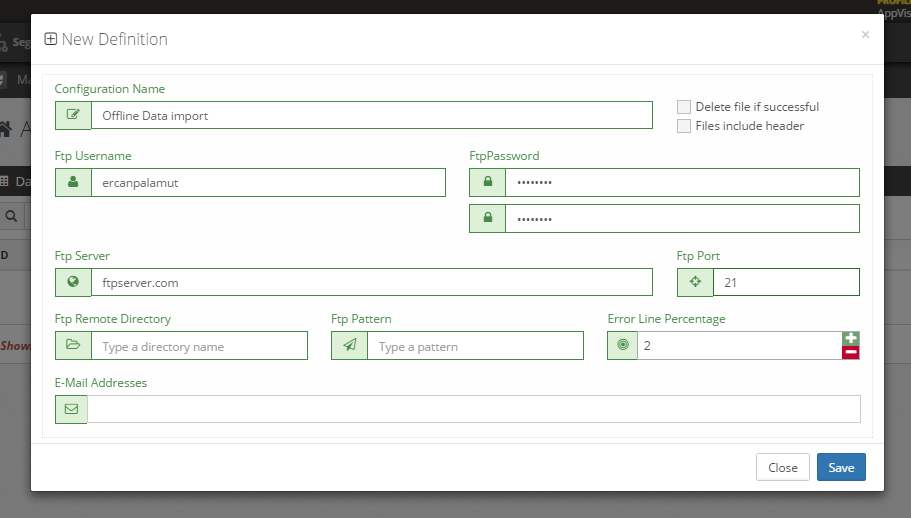Some of your business’s key interactions with customers may happen offline. Sample “offline events” can include:
These events don’t happen as a result of the customer visiting your website. There are alternate ways to bring in this data, using our Offline Data method:
| Column | Description | ||
|---|---|---|---|
1. | Time Stamp | Format: 2014-05-25 12:25:43 | |
2. | Customer ID | Must be the same ID received from Website/Mobile App | |
| 3. | Event Type | For purchase data send “7” | |
| 4. | Category | Category Codes for Products must be identified | |
| 5. | Event Name | Product Codes for Products must be identified | |
| 6. | Num1 | Purchase Amount | |
| 7. | Num2 | Total Sales = Total Amount Sold X Unit Price | |
| 8. | Var 1 | City, Business Unit, etc. | |
| 9. | Var 2 | ||
| 10. | Var 3 | ||
| 11. | Var 4 | ||
| 12. | Var 5 | ||
| 13. | EventName Attr1 | ||
| 14. | EventName Attr2 | ||
| 15. | EventName Attr3 | ||
| 16. | EventName Attr4 | ||
| 17. | EventName Attr5 | ||
| 18. | EventName Attr6 | ||
| 19. | EventName Attr7 | ||
| 20. | EventName Attr8 | ||
| 21. | EventName Attr9 | ||
| 22. | EventName Attr10 | ||
| 23. | EventTransaction Attr1 - AttrN |
In case you do not want to use the optional columns just leave them blank but do not forget to include the starting and ending semicolons. For example: let’s say you only want to send the Attr10 parameter. In that case you must put 2 semicolons for each leading column before the Attr10 column.
You can send Purchase ID as one of the Event Transaction Attributes, which are unlimited.
Once you have entered the required file based on the rules and standards mentioned above, you can validate the file and schedule an automatic upload by visiting Personalize > Settings > Offline Data Import and selecting New Definition.