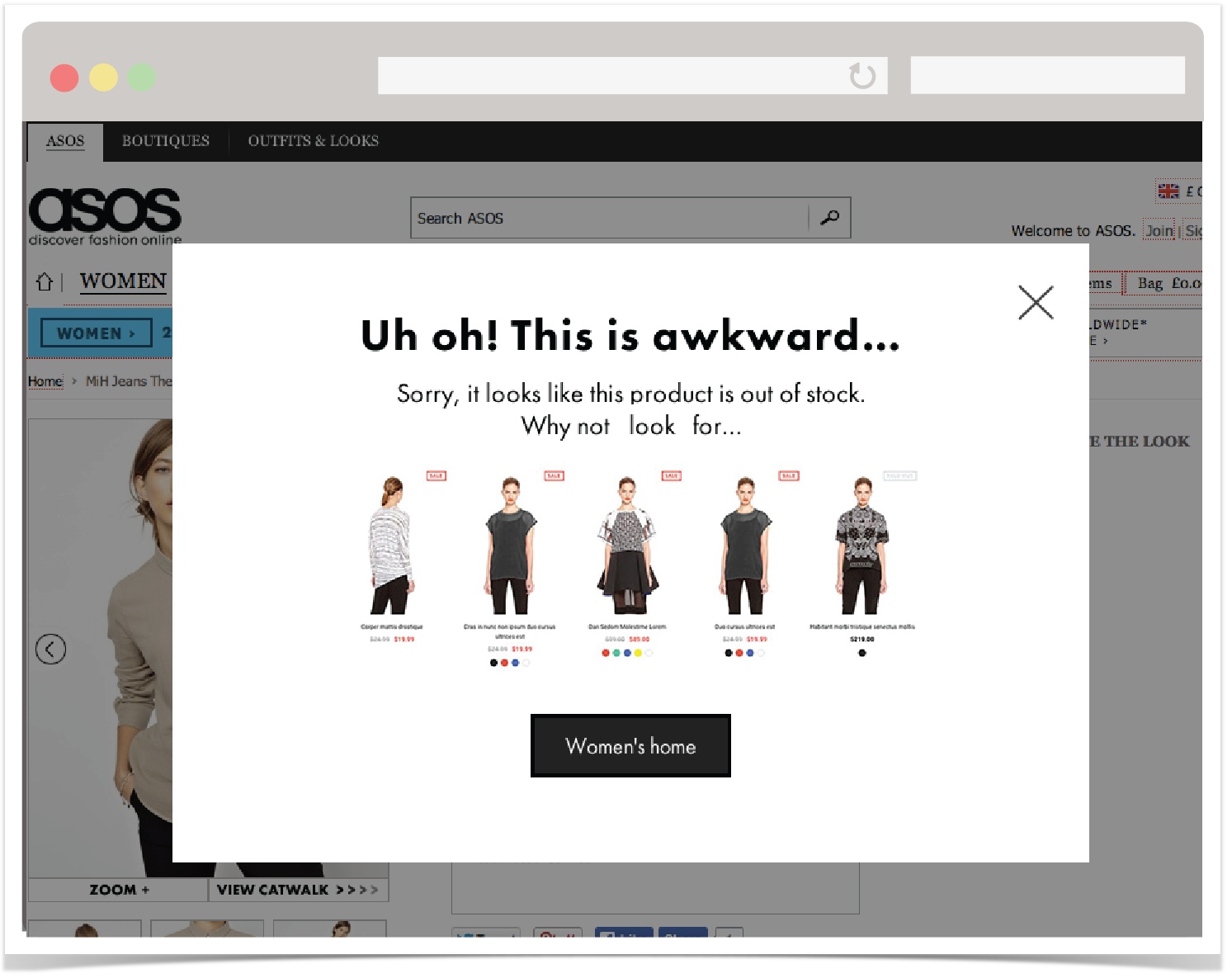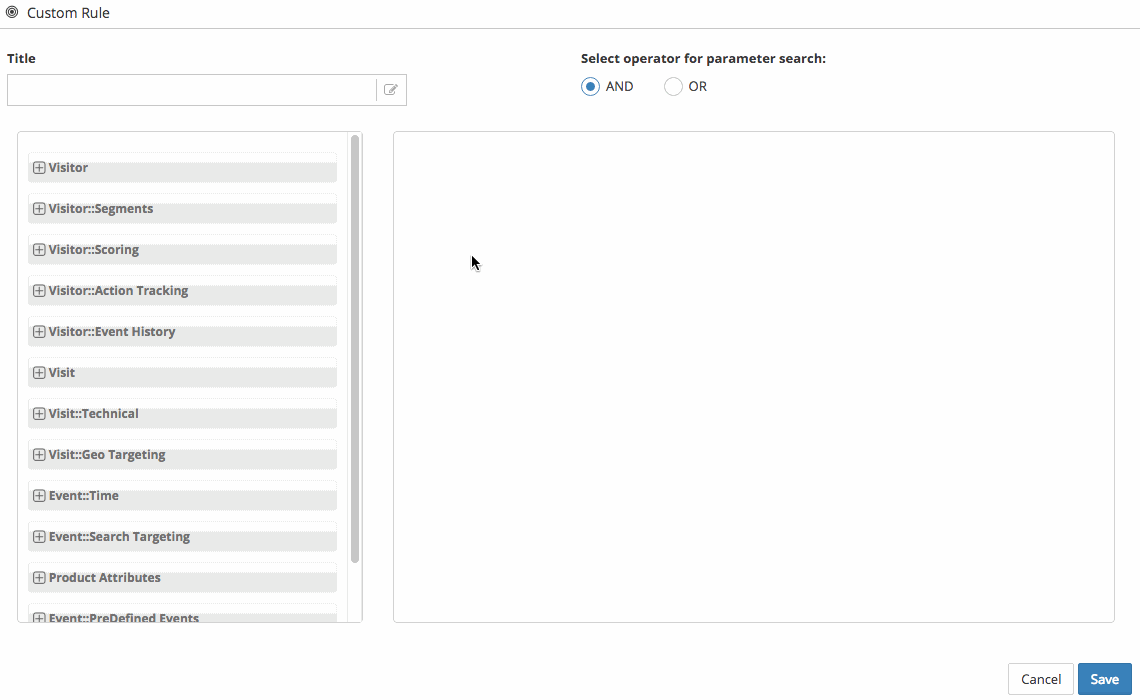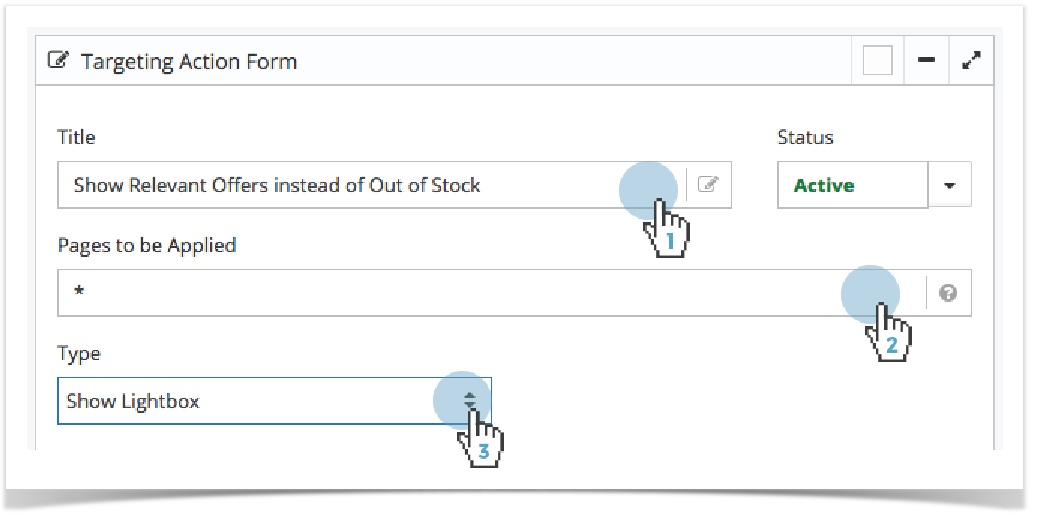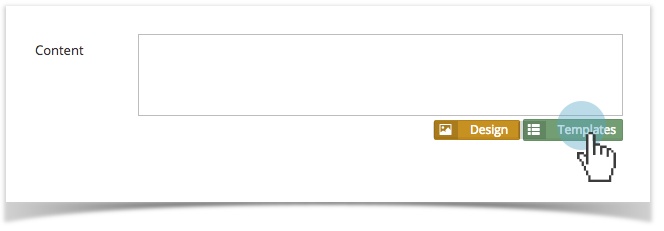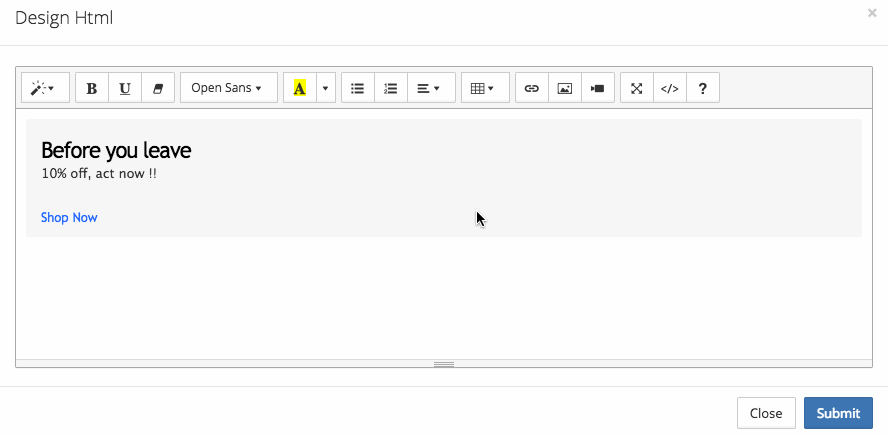Show Relevant Alternatives to Out of Stock Products Viewed
Introduction
One guaranteed way to disappoint your customers is to have them decide on the product they want to buy from your website, only to find out that it is out of stock. One way of dealing with out of stock items is to offer alternative product recommendations.
Customers may be happy with a similar alternative to the product that is unavailable. Therefore, providing similar product options may be enough to satisfy the customer an get them to buy something else.
Alternative Options:
Another way of dealing with out of stock items is to offer to contact customers when the item is back in stock. Display a pop-up and ask unknown visitors to signup for email notification to be able to contact them when the item is back in stock. This will give you a chance to capture email addresses and a chance to start communicating with interested shoppers.
How To Create This Playbook
Copyright 2020 Related Digital