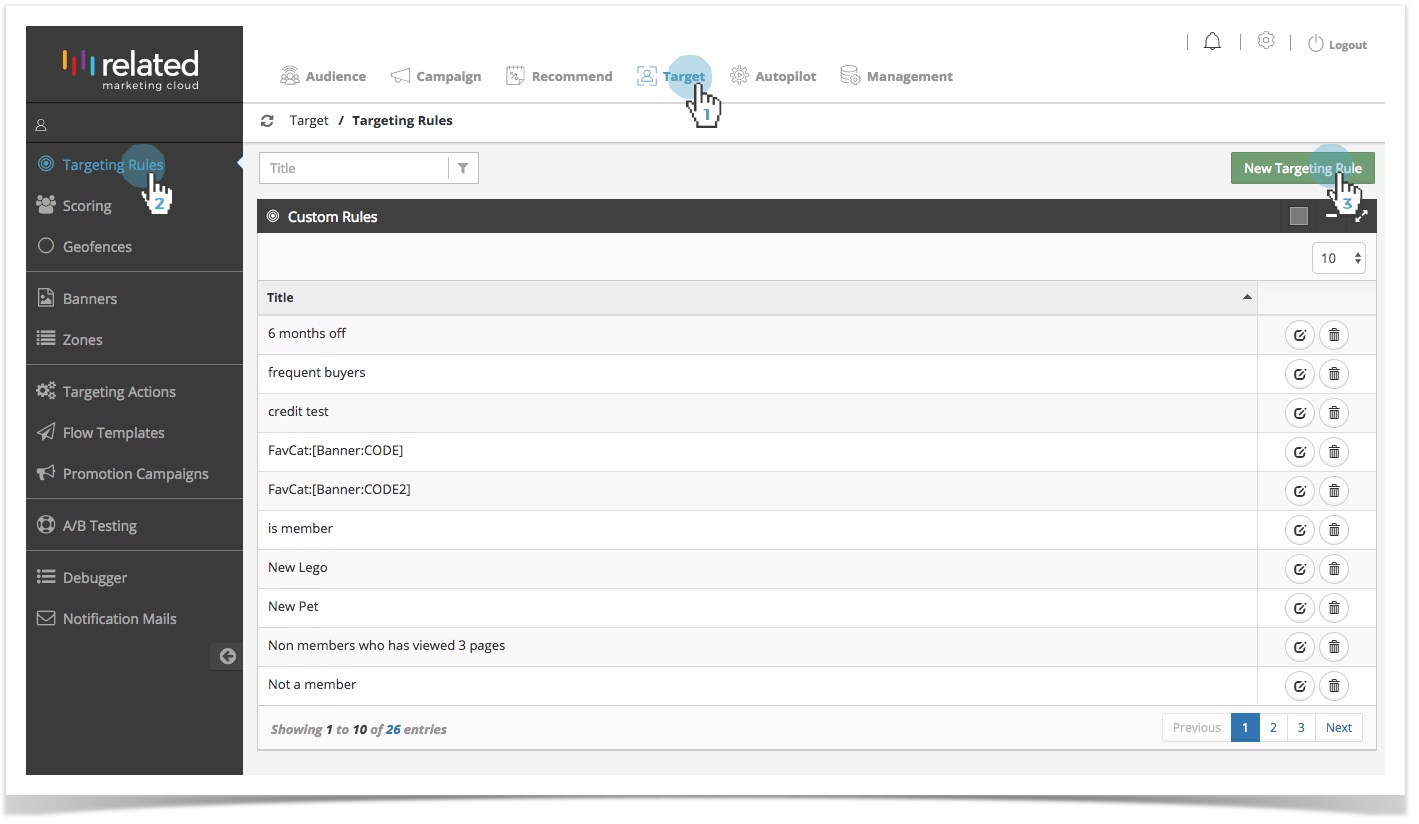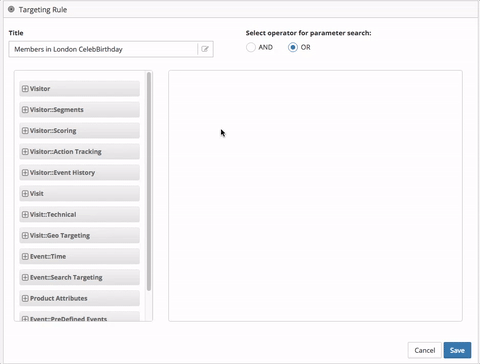Creating a New Targeting Rule
- Click Target in the top menu bar.
- Select Targeting Rules.
- Click New Targeting Rule
Or
To copy an existing rule, click the Edit icon to edit and create a similar audience. - Type a Title name for your Targeting Rule.
- Select a rule type. Each rule has its own parameters. See Categories for Rules for more information on configuring each type of audience rule.
- Define the rule parameters.
- Select AND/OR logical operator to combine rules or parameters.
- Click Save to add new Targeting Rule.
Categories for Rules
You can target on any of several categories. Each category functions as a tab allowing you to create targeting rules for each category.
You can create targeting rules for each of the following categories:
- Visitor
Target visitors based on specific profile parameters.
Parent Topic: Rule Based Targeting