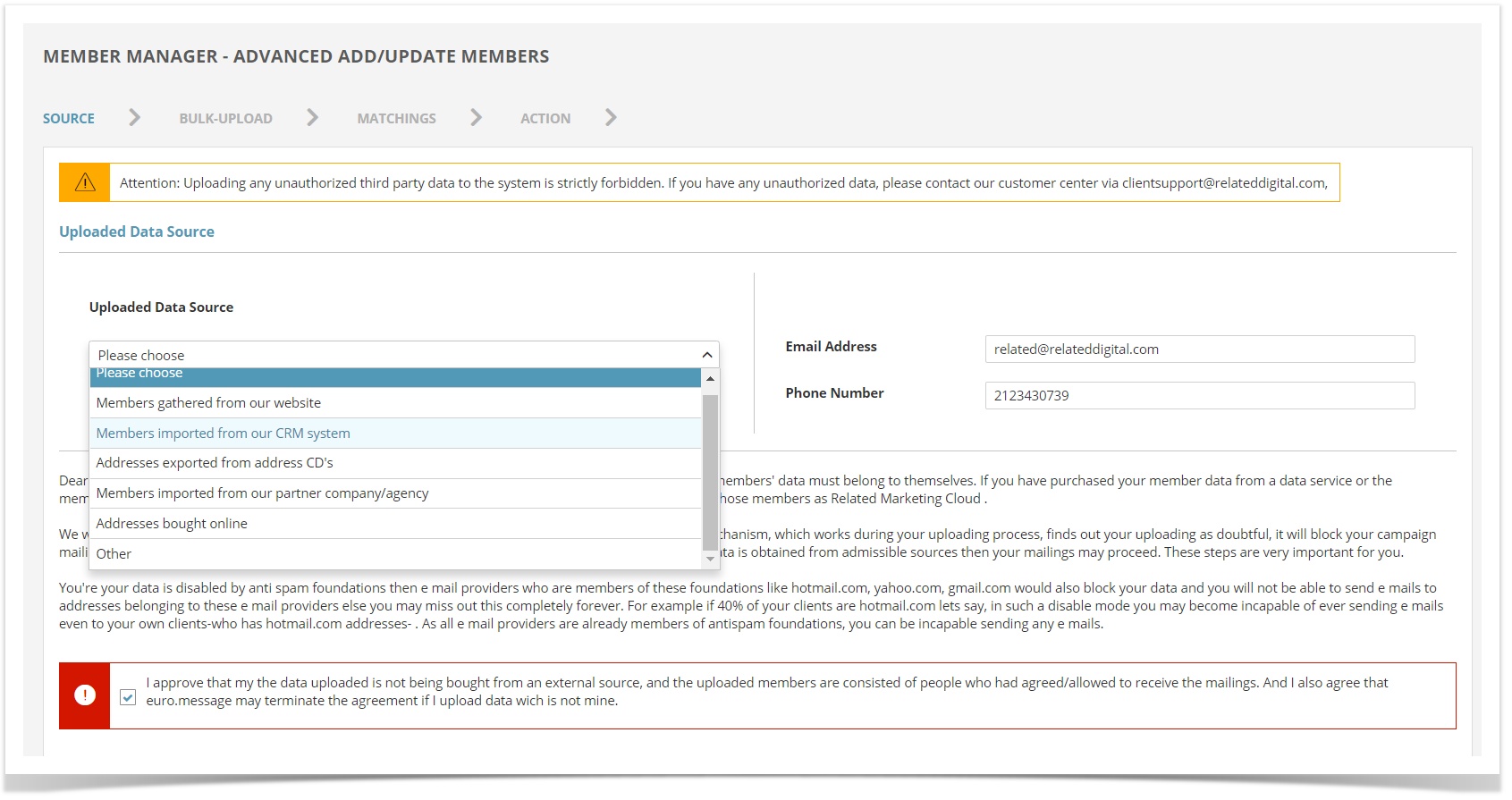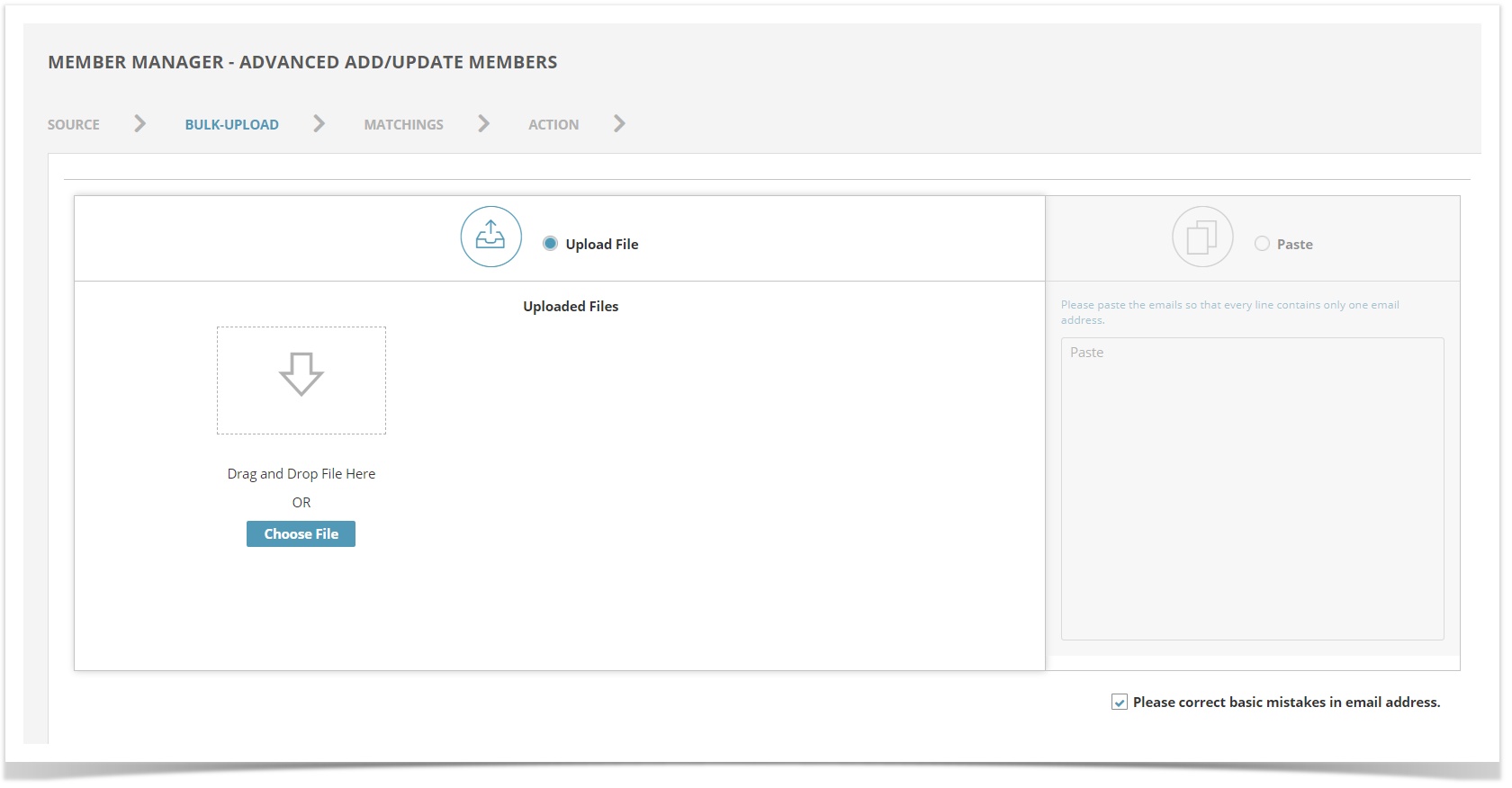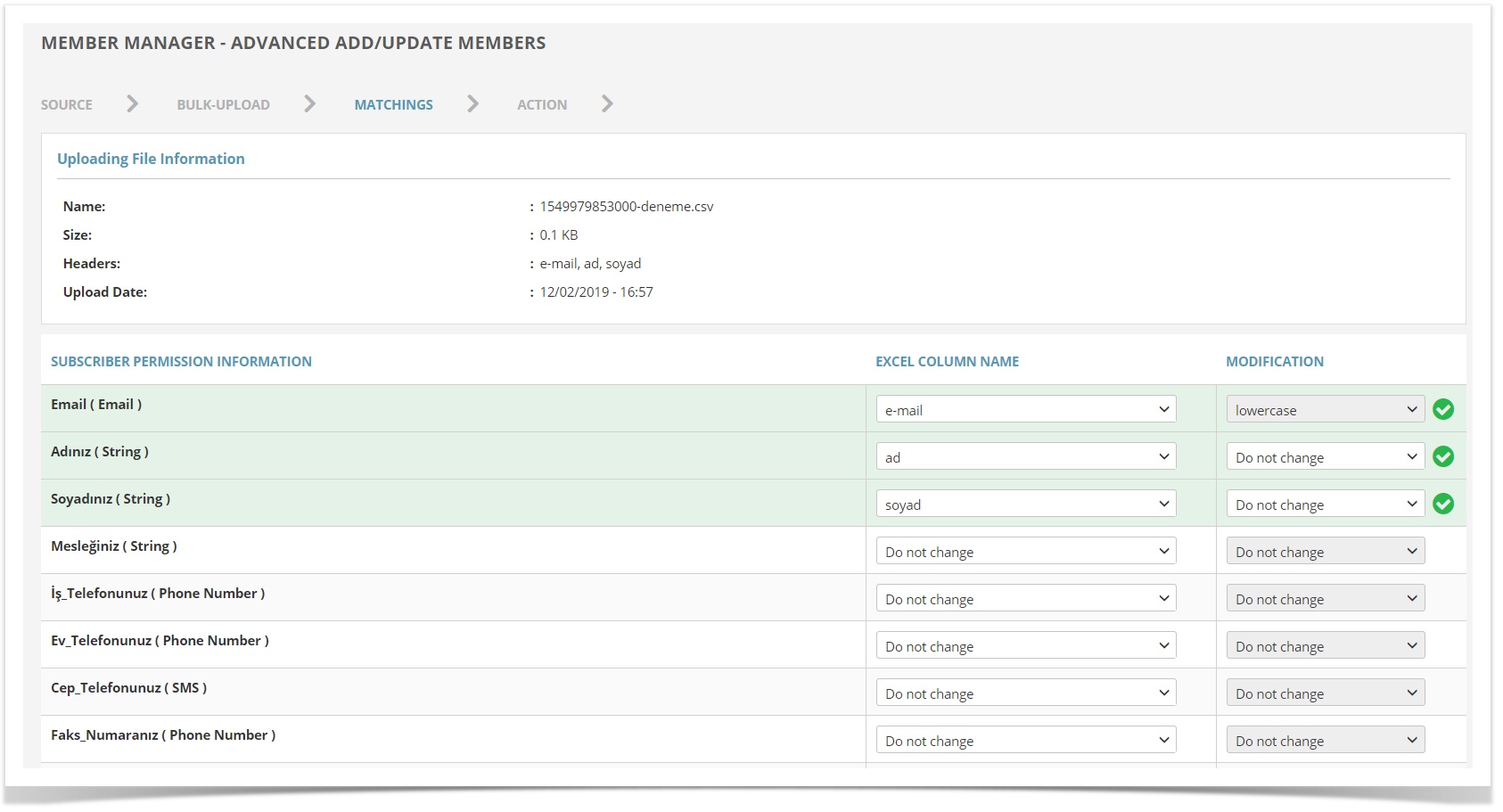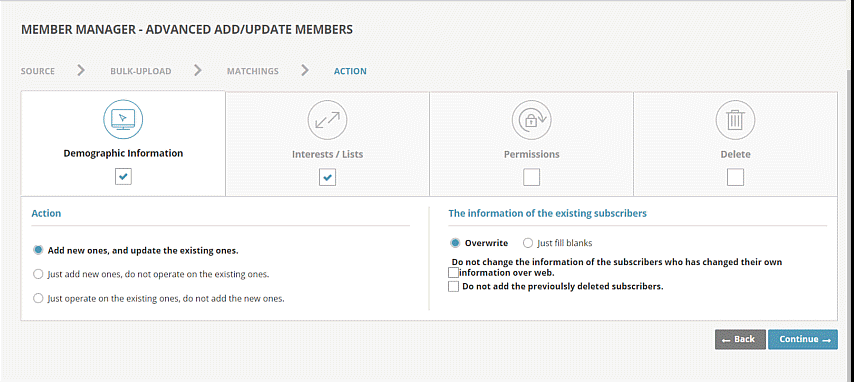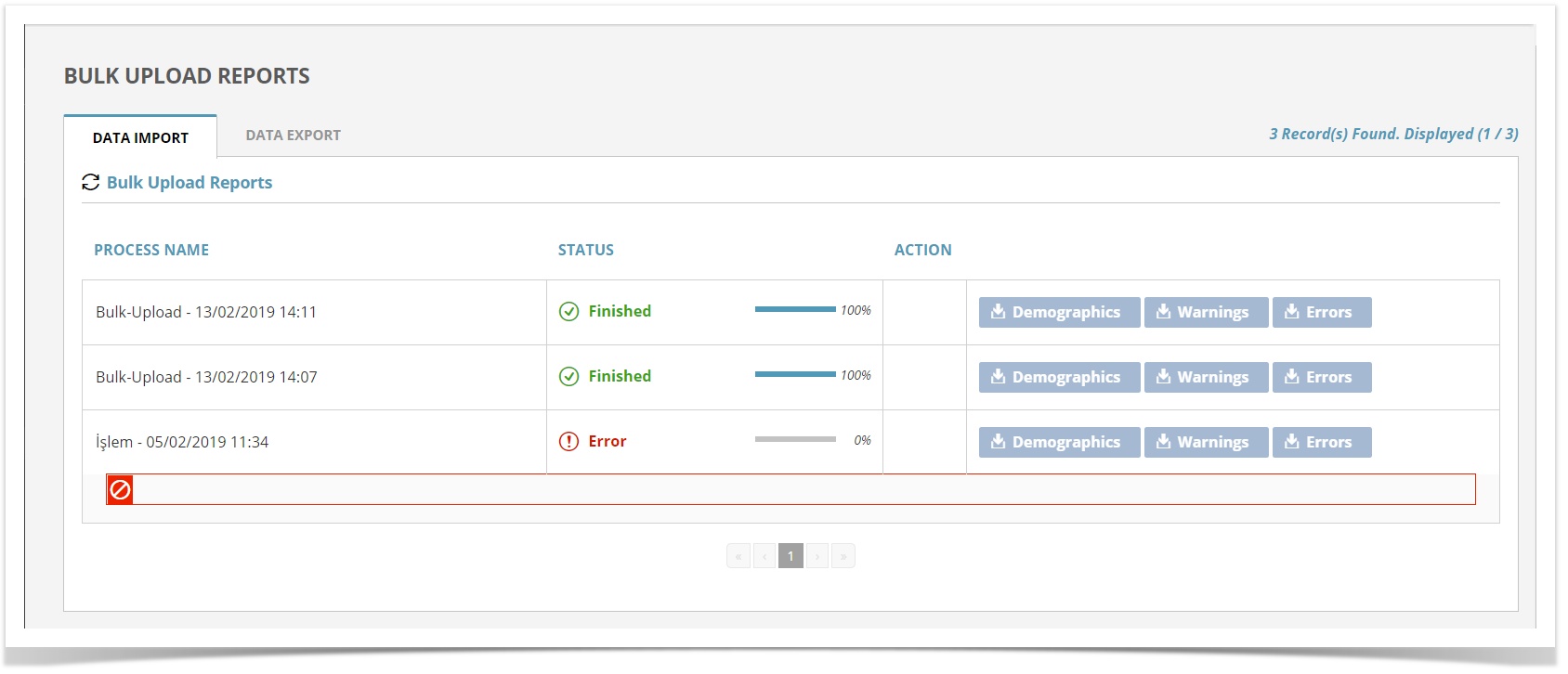Member Management
Advanced Add/Update Members
Advanced Member Upload is used to batch upload the member database to the RMC system and update the existing member information.
You can reach the Advanced Add/Update Member page by selecting Audience > Advanced Add/Update Member.
Advanced member installation; It consists of 4 basic steps; Source, Bulk Upload, Matching, Operation.
- Source: The step to define the source of the data.
- Bulk Upload: The step to select the file to be loaded.
- Matching: It is the step where the demographic columns in the RMC system are matched with the columns in the uploaded data file.
Operation: It is the step to determine what operations to perform for the loaded data.
There should be no spaces in the columns of first row (column headers). Format of uploaded data file must be .csv or .txt.
Source
- Select how data is obtained from drop down menu.
- Enter the e-mail address and phone number of the responsible person.
- Read and confirm the warning text.
- After completing the above steps, proceed to loading step with Continue button.
Please do not upload any non-member information to the system. It is strictly forbidden to upload non-member information to the system, especially those purchased via CD / Internet. If you have such data, please contact our customer representatives via clientsupport@relateddigital.com for detailed information.
Information
When uploading member, format of GSM must be as below:
- Format 1: 05351234567
- Format 2: 5351234567
- Format 3: 535.1234567
Bulk Upload
In the installation step, uploading starts into the system by selecting the specified data file.
- Select the file to be loaded.
Click the next button for the matching step.
Matching
In this matching step, the columns in the first row of the uploaded data file must be matched to the Demographic Information Fields in the RMC system and Reference Information should be selected.
The support team will determine the column that "Reference Information" will go to for the data sheet. Please contact the support team to determine reference information.
Operation
Operation specifies the details of the data to be loaded such as which version should be loaded, which list to load, or which list to remove.
- Demographic Information: The field for demographic data to be uploaded
- Interests / Lists: The field to determine which interest list for the data to be uploaded
- Permissions: The field to set uploading permissions for campaign channels
- Delete: It deletes the bulk loaded data
After clicking on the Next button, you will be directed to the download reports page by labelling the uploaded data and specifying the address to send the report.
Bulk Upload Reports
Upload Reports provides bulk data loads and have various reports about how you can get the status of the uploads and how the uploads are done. Also, you can see the details of your previous data loads and data export.
You can reach the upload reports page by selecting; Audience > Member Management > Bulk Upload Reports.
Related content
Copyright 2020 Related Digital