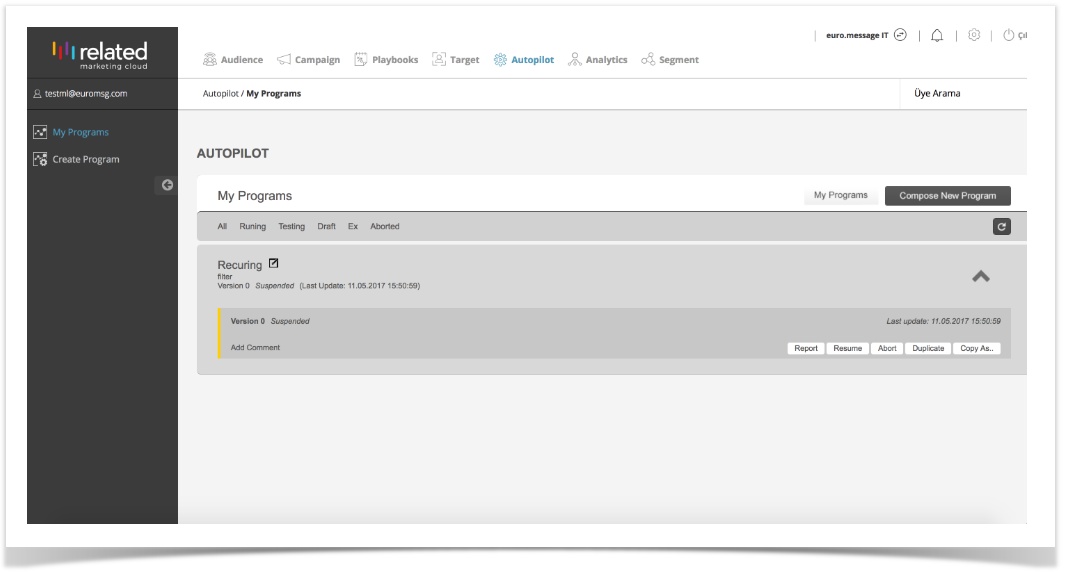Reporting and Management
Reporting and managing a program in the production environment.
By selecting Autopilot> My Programs, you can report and manage programs in the production environment.
A different set of buttons will appear for programs that are in “running” status:
- Report: It is used to create a report for a program. The following pages open when this report button is used;
Finished Process
Running Process
Wait Process
Aborted Process
Successfully Finished
Failed
Voids
Total Process Count
Errors
The report for the sent email/SMS/Push can be created and even an email/SMS/Push that are in the Production Environment can be subjected to simple text changes if desired.
The workflow screen gives detailed information about the nodes. In particular, email, SMS, Push nodes show how many email, SMS or Push notifications have been sent and how many times they have read or reached by SMS so far. When these objects are clicked on, the following window opens;
- Suspend – It stops the program. Neither a new version copy will start nor the running instances will continue. It can be resumed with the "Resume" button.
- Brake – When this button is used, not only new instances of that program will be created, but existing instances will continue. Programs can be continued with the "Run" button.
- Abort – It stops everything related to that program and destroys all existing “Instances” and changes the program status in order; "Aborting" and "Aborted". The program will no longer be available and run.
Related content
Copyright 2020 Related Digital