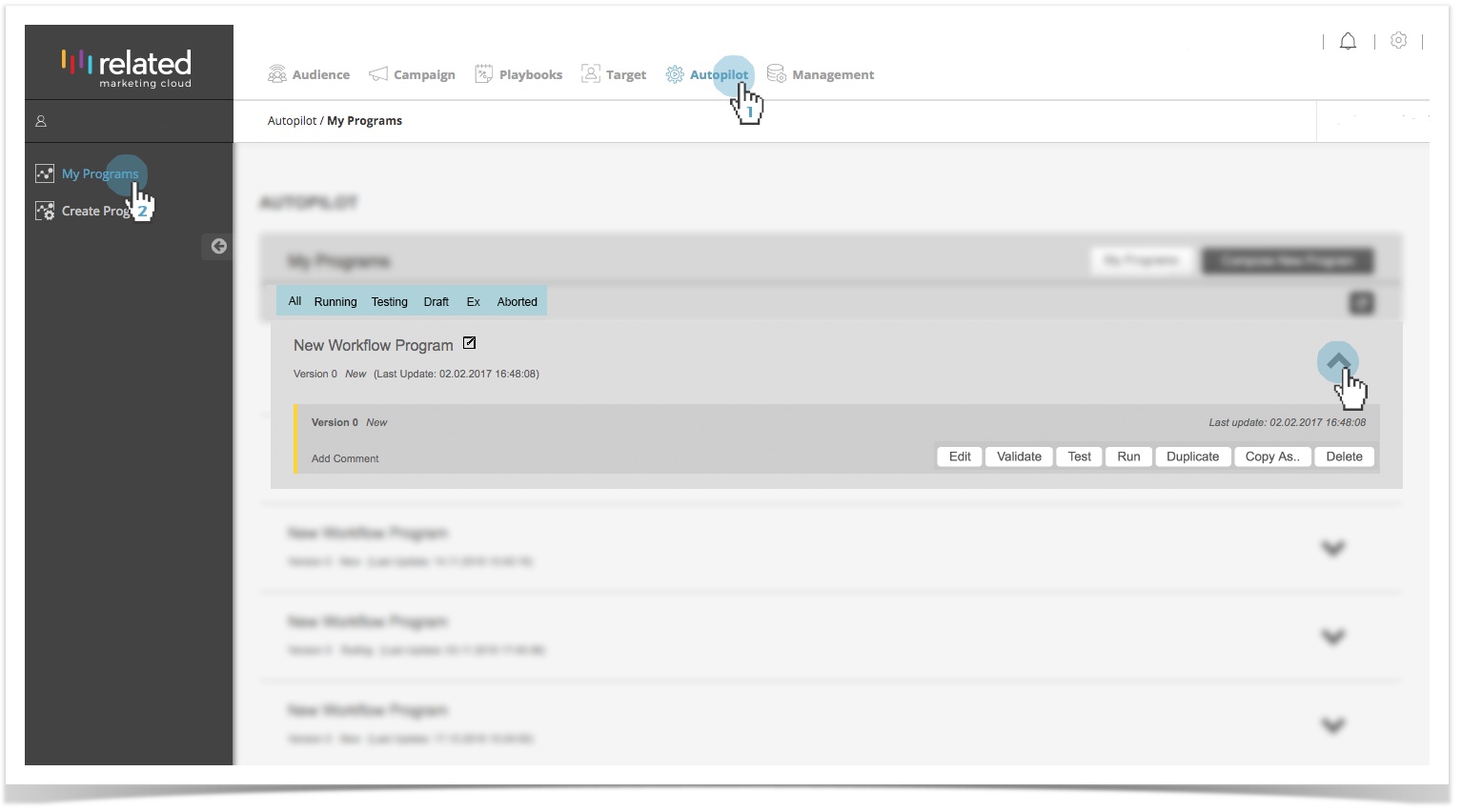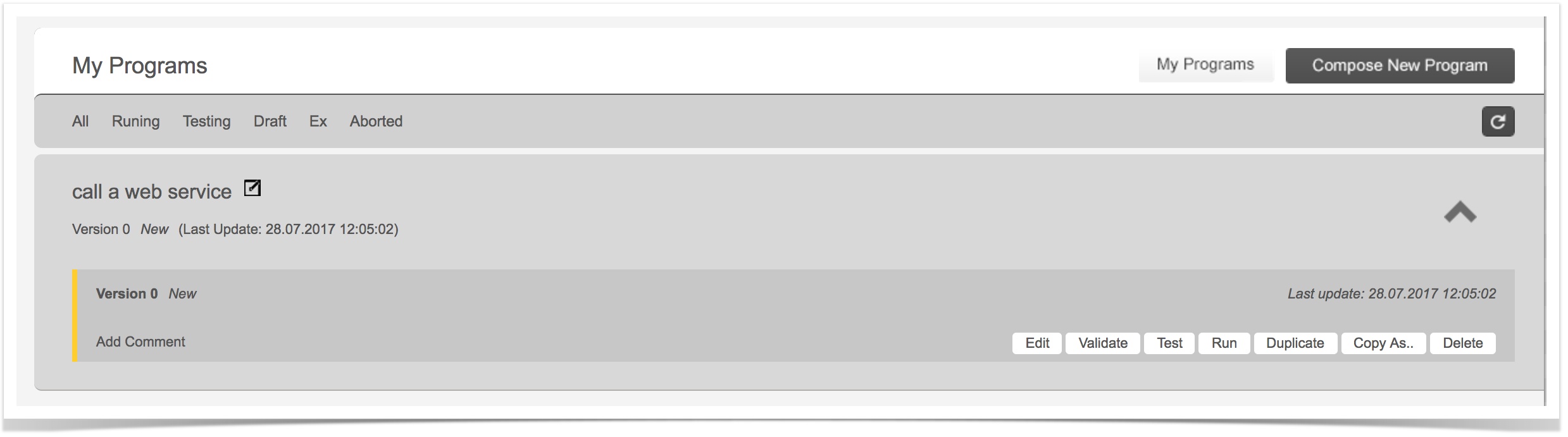Autopilot Main Screen
Autopilot > My Programs
Autopilot main screen; you can reach it by selecting Autopilot > My Programs
Status of Versions
- New – A version that has not been recorded but started is in 'New' status.
- Test – A version that is saved but is running in the Test Environment.
- Running – Programs that are already recorded and running in the Production Environment.
- Ex – A version that is not in use.
In the above screenshot, there is no production version of the program created under the name of "New Workflow Program". Version 0 is "New", which means it has not been saved yet but has started.
Management Buttons
The management buttons are buttons that are linked to the version and allow the version to be modified.
Edit – It brings the workflow screen so that the version of a program can be edited.
There will be no traces in the RMC database until a version has set to tested. So a version can be opened and changed countless times. However, if a version is changed to a test or production environment (when it starts to be used in real life), only the "Duplicate" needs to be created and the changes must be made through that version.
- Validate – It checks whether all the parameters of a program have been created in accordance with the system. The Validate button is used to check whether a version is suitable for systematic record ability. A version that is not passed this Validate test can not be imported into the test or production environment.
- Test – It takes a version to the test status and starts the test. It tests on a real test data. if the test completes successfully, the program is ready to be taken into Production Environment. You can leave and return the test in later time.
- Run – It takes a version to Production Environment. When a version is placed into the production environment, it is status changed to the passive status if there is a version that is in the production environment. At the same time a version can be active in a program.
- Duplicate – It copies a version in the same program to the next version. When version X is duplicated, Version X + 11 forms and passes to “New” status. It is usually used when an improvement is made in Version X which is actively working in the test or production environment. It keeps the current program running when version X is being copied to Version X+1 to make the development in this version.
- Copy As – It copies the version of a program as another program. While the duplicate button creates a version in the same program, “Copy As” creates another program and the copied version marked as “Version 0”.
- Delete – It must be in a passive status to be able to delete a program . Otherwise, the system will not delete the process.
Parent Topic: Autopilot
Copyright 2020 Related Digital