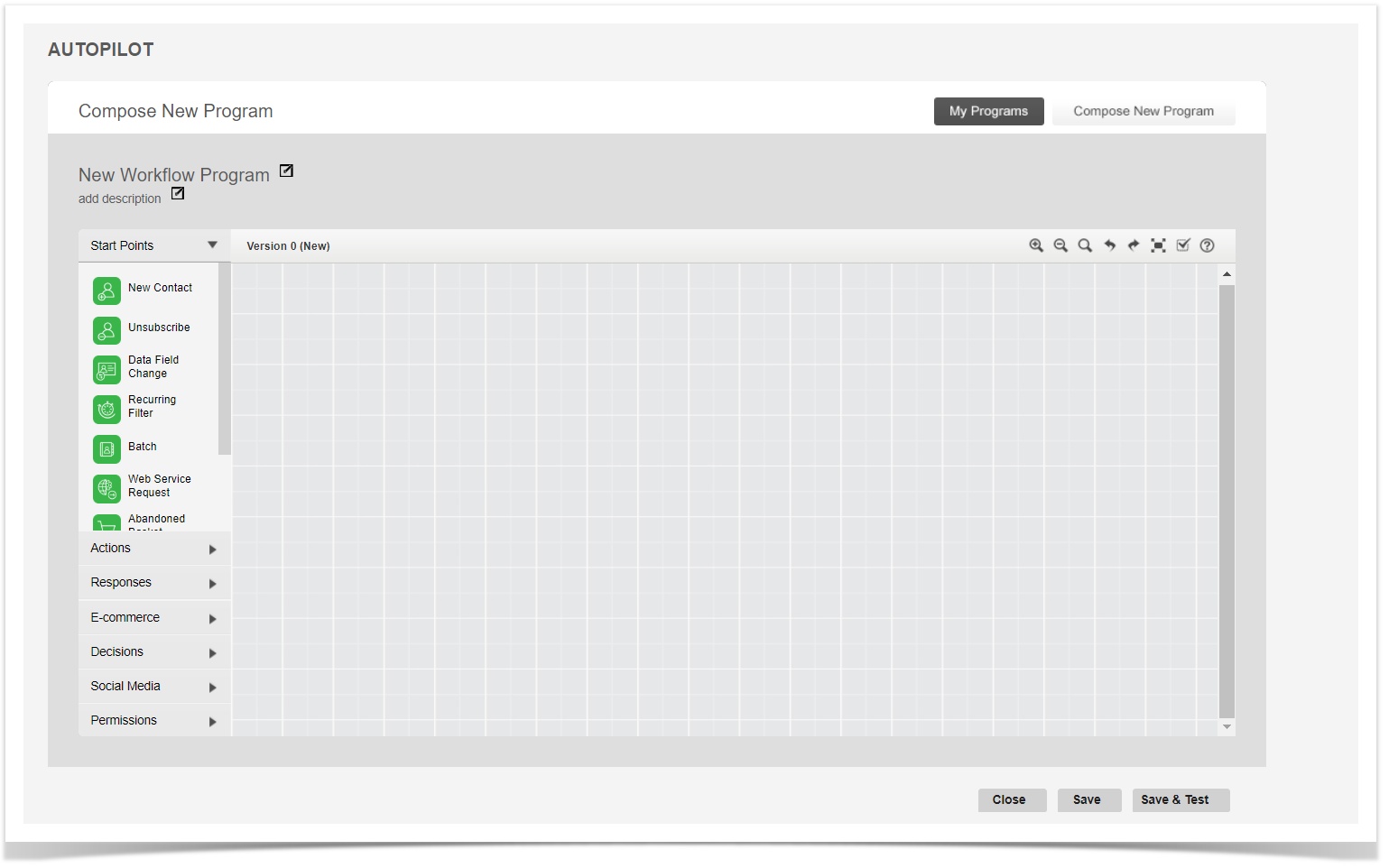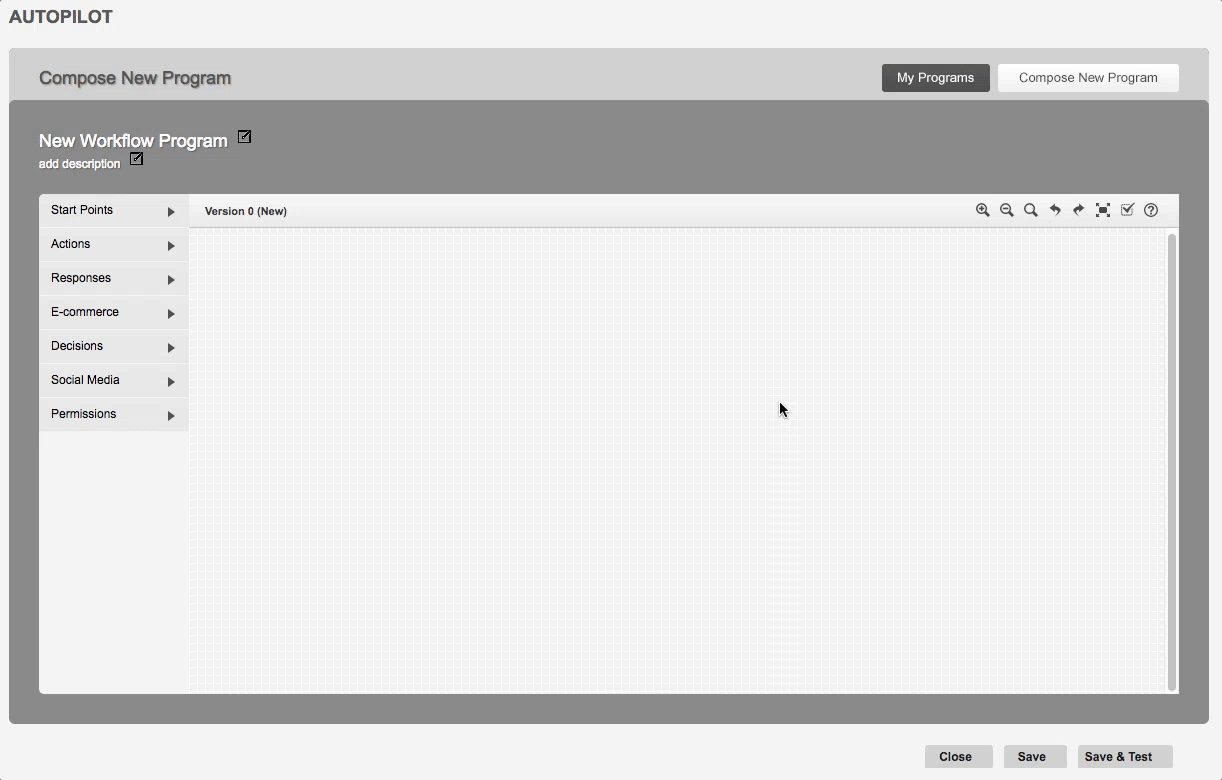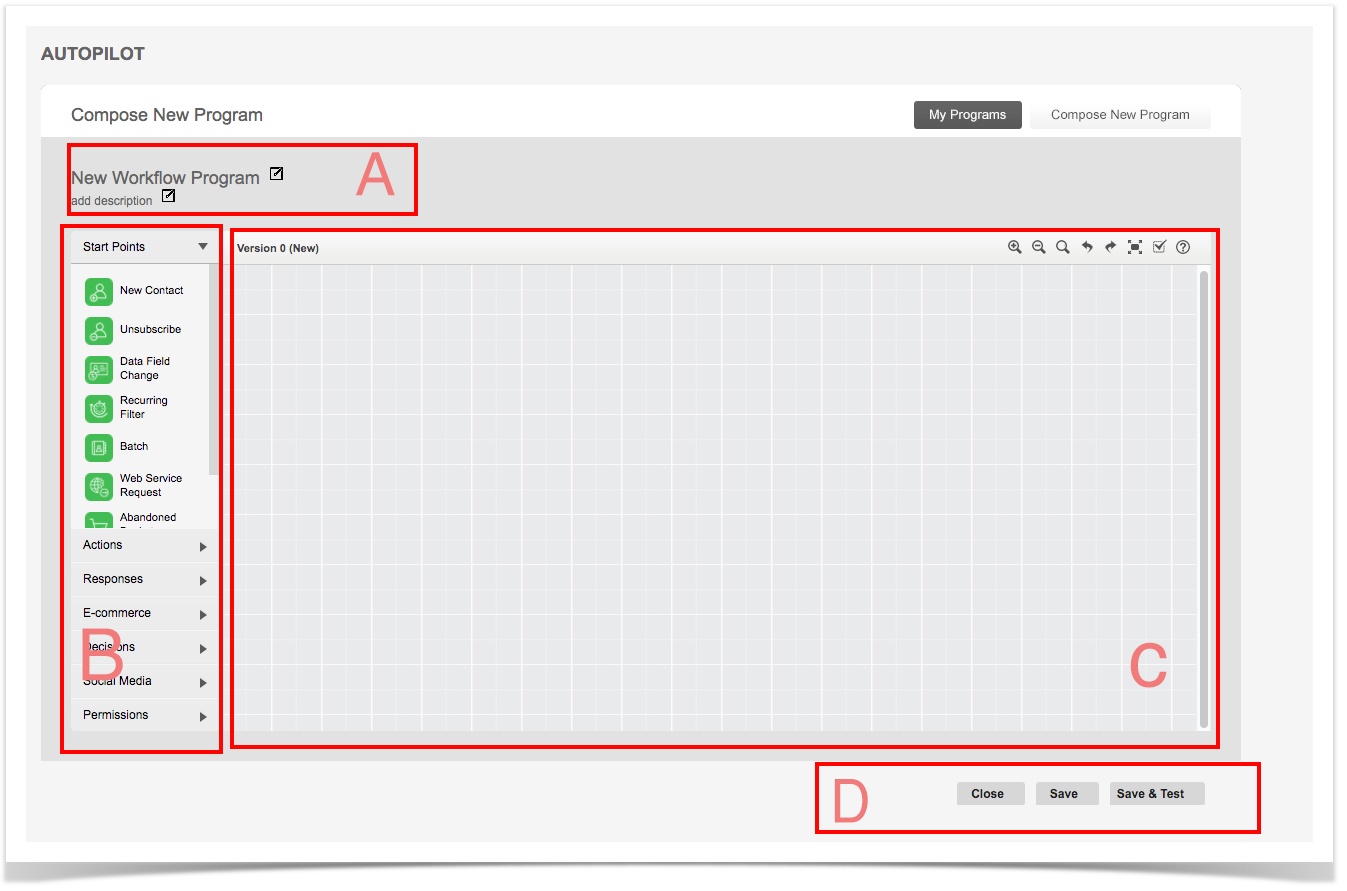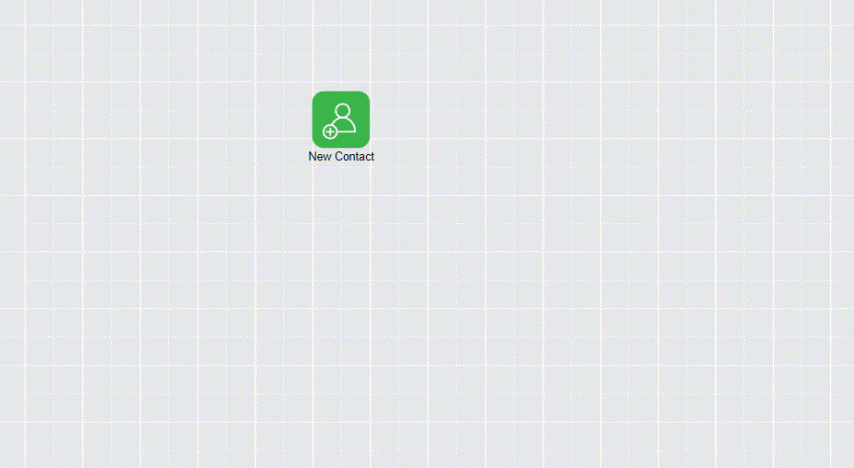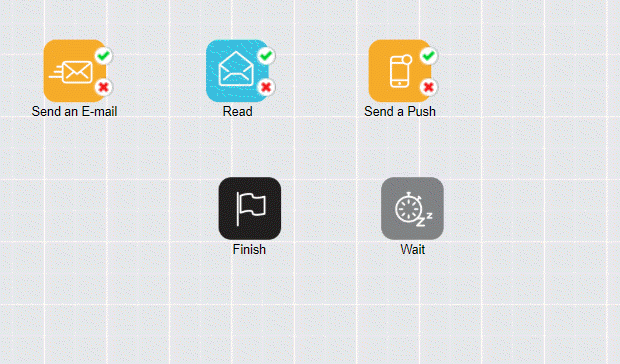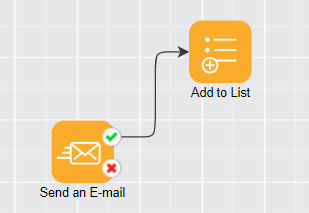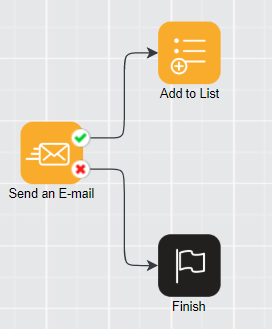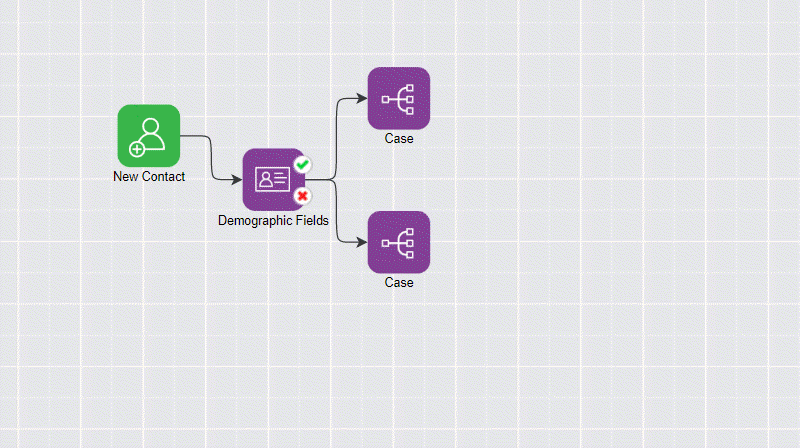Program and Version Creation
Creating a New Program
On the autopilot module screen; Autopilot> My Programs> Compose New Program
- The user creates a new program with "Compose New Program" . The system will automatically generate Version 0 with this program.
- The user changes the version of the “compose new program”. At this point, no version database objects are created.
- The user pushes the version of the program to the test. Now versioned database objects were created.
- If the test is successful, the same version is taken to the Production Environment. When the version of the program pushed into production environment, the user will NOT be allowed to make changes.
- If the test is unsuccessful and the change is required, the edit button will take you back to the workflow screen to be able to make the changes.
Creating a New Version
If changes are required in the Version X environment in the production environment;
- "Duplicate" to create a copy of the new Version X + 1.
- “Click on the "Edit" button to start working on Version X + 1 .
- Test the Version X + 1
- If the test is successful, it is put into production environment. The old active version is disabled and its status changed to "Ex". New arrivals will be copied by running the new Version X + 1.
- If the test is unsuccessful, repeat the cycle once the required changes made.
Creating a Workflow
Use the "Compose New Program" button to start a new program. The system will create a completely new Version 0 program. It opens the workflow screen to start the program as shown below.
The "My Programs" button will return you to the main page where all available programs and versions are displayed.
A: This area has the name, detailed description of the program. It can be edited by using the pencil marks next to it.
B: This field contains the objects needed to start programs . Programs are drawn through these objects. The objects are divided into 7 groups. Details of the each object can be found in the next sections.
C: This area is the workflow area . Objects are copied from B field to C field by drag-and-drop method.
D: The management buttons are located in this area.
Close: Closes the program drawing.
Save: It saves the program for later use. When the “Save” button is used, the system program will validate (pass the validity test) , and the program will be saved for later use in the database, whether it is a valid program or not.
Save & Test: It passes the program to the validation test. If it is not valid, it will NOT saved. If it is a valid program, then all the objects are created in the database and then the test is started.
Workflow Groups and Objects
- Object: Objects in field B must be used in order to start a program. These objects are moved to the C field by the drag-and-drop method and are connected to each other by the process arrows.
- Operational arrow: It allows you to connect the objects..
- Process window: It opens when the arrow mark on the object is clicked, and is used to enter a parameter or value for that object.
The tabs and definitions that can be found in the transaction window:
PROPERTIES : The value to be entered for the object
ATTENDANCE LIMIT : The field that determines how many people should run this program. If left blank, it will apply to all customers involved in the workflow.
WAIT : The field for holding before the event occurs
EXPIRE : The field where the system will determine the maximum number of hours to wait for a response. If no response is received within this time, the flow continues through the fals port.
Start Points
It is the starting point of the program. One of the most important rules of the system is that every program must have a starting point object, and this object must be unique. A program cannot go through the validation test without a start point object, nor it can pass the validation test with more than two start point objects.
Actions
Actions are functions that are expected to be performed by the system. It identifies the actions that needs to be taken according to the starting point objects.
Meanings of True and False Ports on Actions Objects
The meaning of True and False ports on the Actions objects are related to actual dictionary definitions. They show that if the Actions Object is defined as true or false. Also, they indicate that whether the Actions object works successfully.
For instance: The False port on the “Send an Email” object indicates the way to follow when the email cannot be sent to customers. This rare situation is due to some special reasons. Such as, the system cannot send email to customers if the customers have previously unsubscribed or marked as a spam email. In this case, False will have to continue from the port. If nothing is connected to the False Port in the program then it means that the program is finished.
The same case applies for “Send an SMS” object. In such cases where the SMS cannot be sent to customers because the SMS number is not available or the SMS is not allowed, the system will continue to follow the False port again. Because of such a rare case, the program is almost always maintained by making a connection on the True port, and the False port is left blank. The False port can also be connected to the Finish Port as shown in the below figure. Both methods are acceptable and work well.
Responses
Response objects are response waiting objects. Information that an e-mail is expected to open, information that an SMS message is being transmitted, information that a link is clicked on an e-mail, information that an e-mail is dropped into hard / soft bounce or spam is the primary answer used in e-mail / sms communication, The Autopilot product is able to act on these answers in real time.
Ecommerce
Ecommerce objects are used when you want to create an AutoPilot editor when a campaign is created with promo codes.
Decisions
Decisions objects are decision-making objects. Depending on the demographic area ("Demographic Fields" object) of customers to whom the program is executed, according to the mobile device (Mobile Devices object) to which it has previously emailed, decisions can be taken according to the location (Geolocation object) decisions can be taken according to a set of Startup Parameters in the programs and the program flow can be continued accordingly. However, depending on the parameters returned from external web services invoked via the Call a Web Service action object (Web Service Parameters) it is possible to decide on the operation of the program.
Parent Topic: Autopilot
Copyright 2020 Related Digital