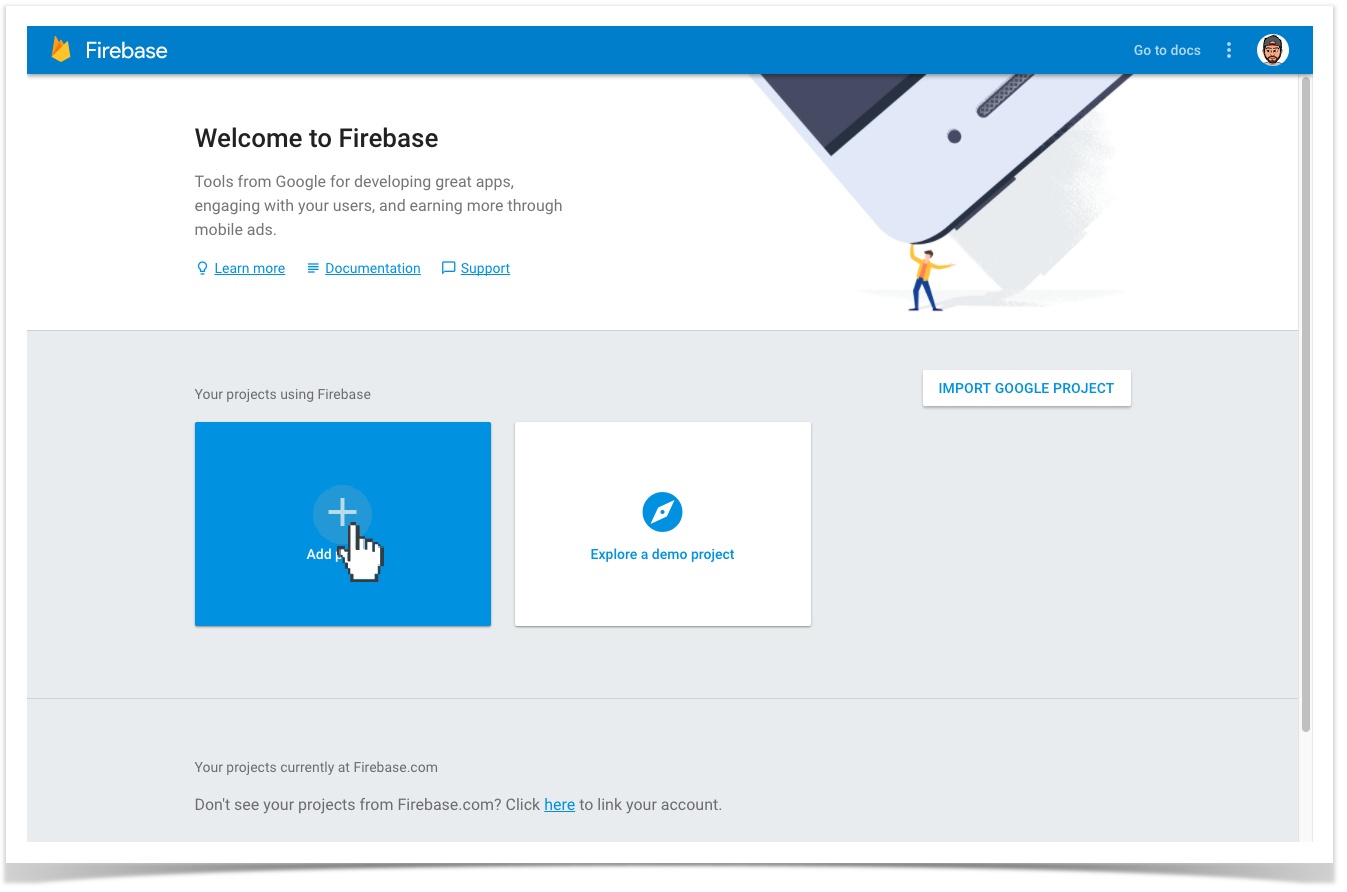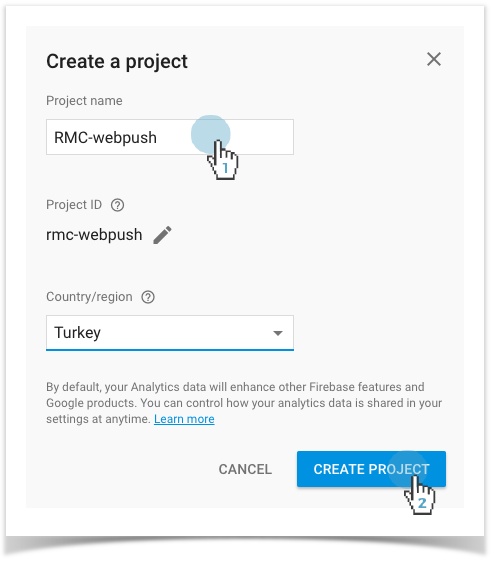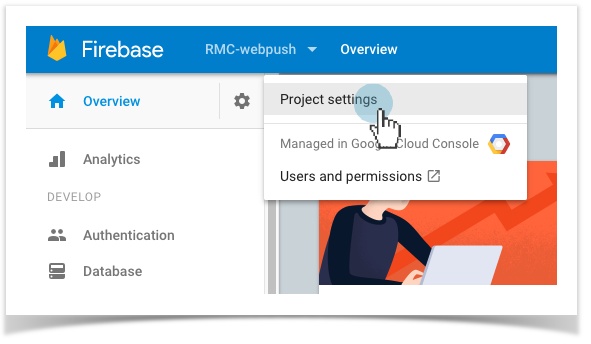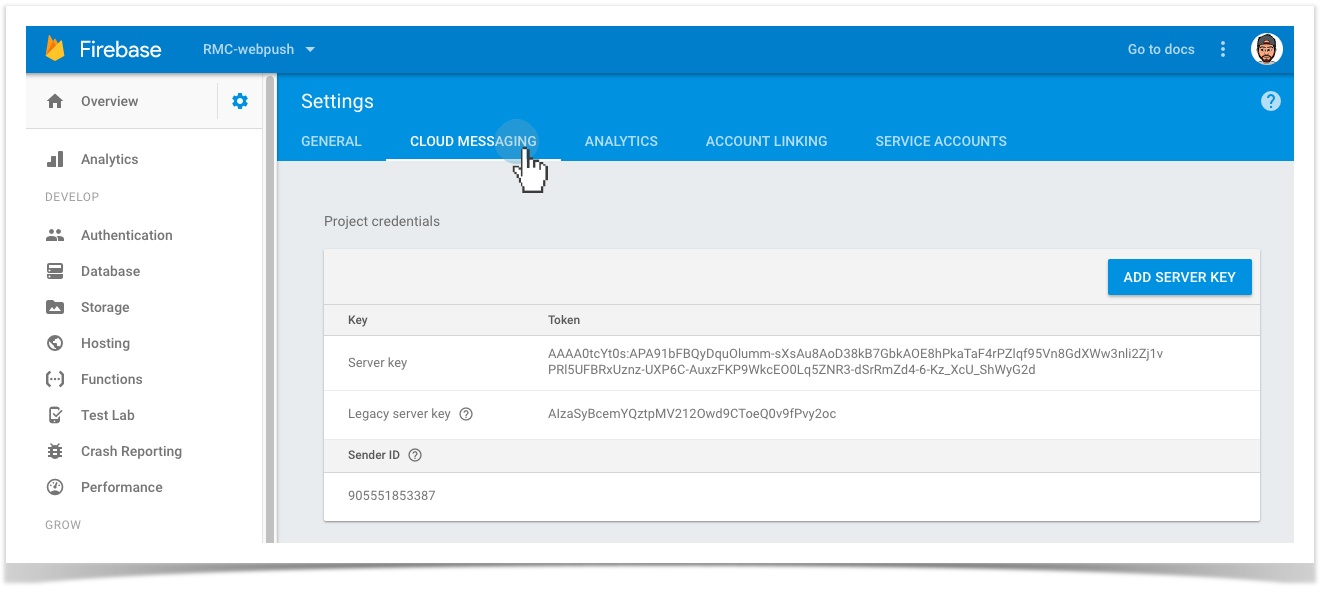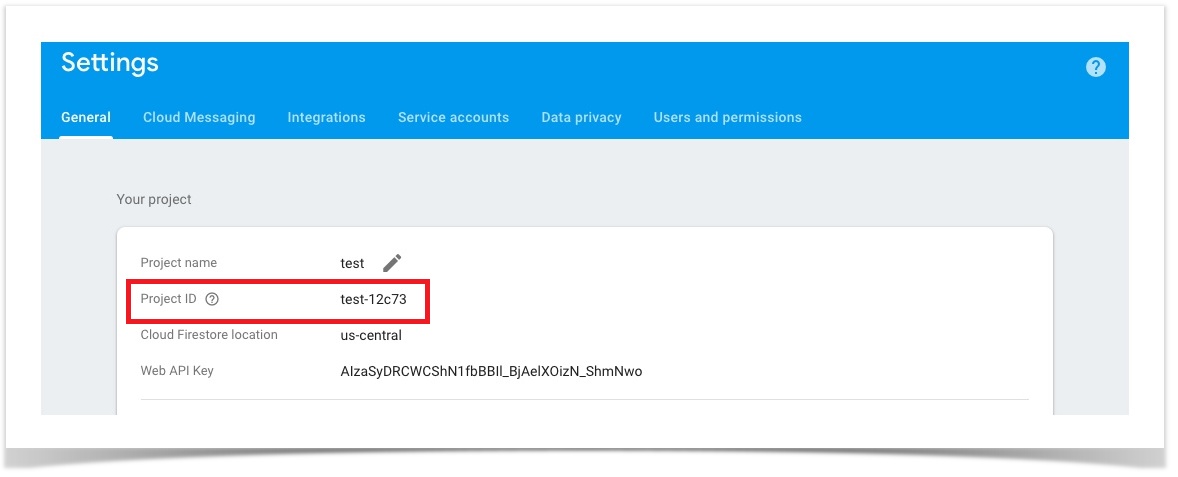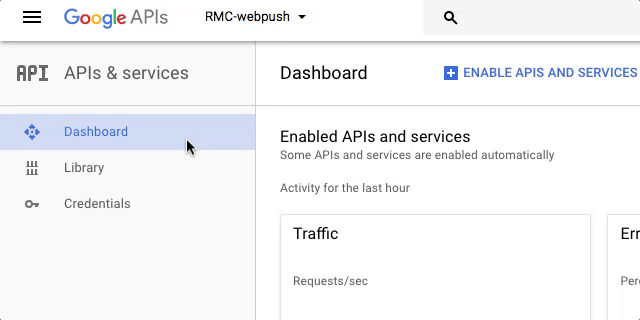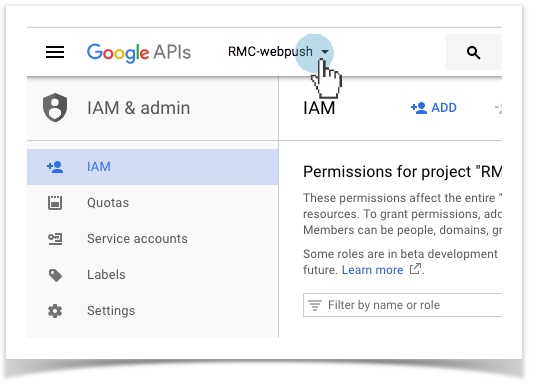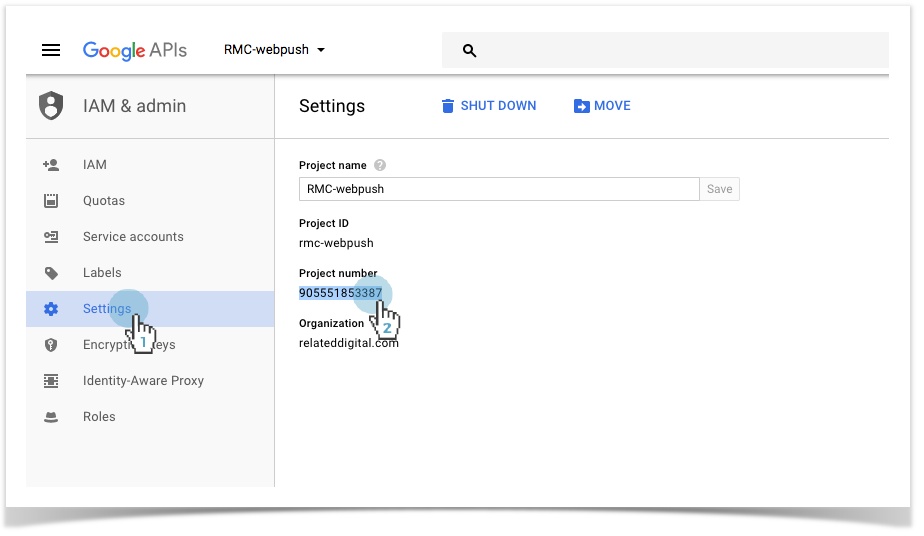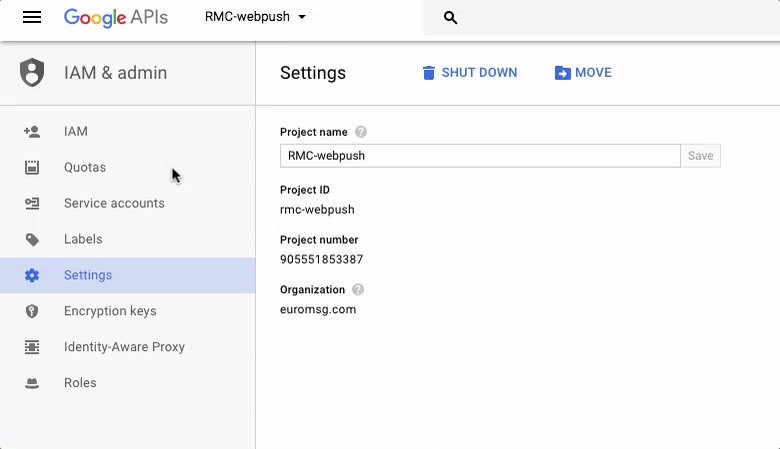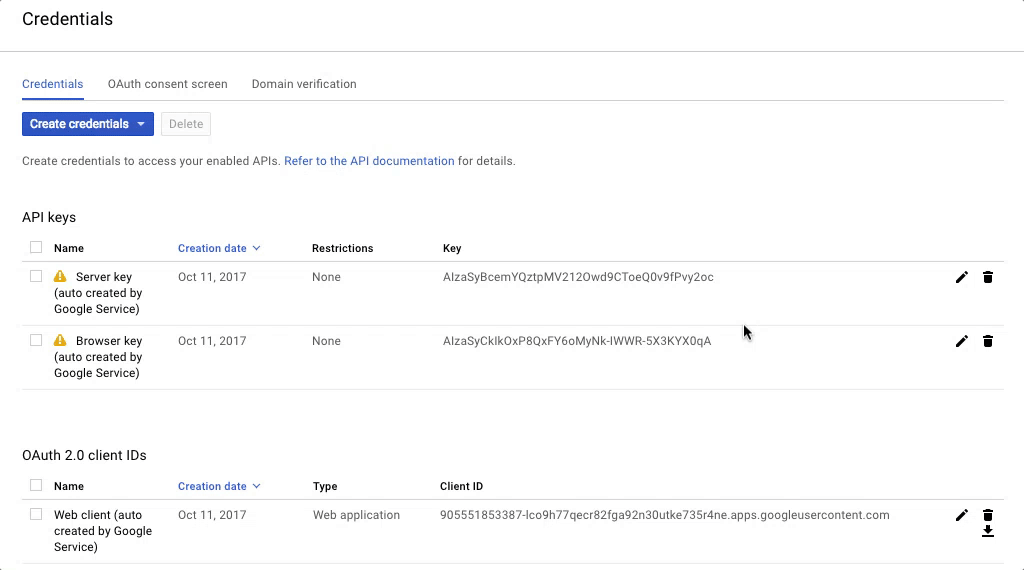/
Getting GCM Credentials
Getting GCM Credentials
- Name your project and click on "CreateProject".
- Name your project and click on "CreateProject".
Getting GCM Project Number and API Key
- On Firebase Console choose Cog. Icon > Project Settings.
- On Settings screen, move to the Cloud Messaging tab.
- On setting screen, move to the General Tab.
- The value in the Sender ID field will be used in the FCM (GCM) Sender ID field while configuring Chrome & Firefox settings during Web Push setup.
- The value in the Server Key field will be used in the FCM(GCM) API Key field while configuring Chrome & Firefox settings during Web Push setup.
- The value in the Project ID field will be used in the Related App Alias field whilr congifuring Chrome & Firefox settings during Web Push setup.
Getting Credentials using Existing Google Project with GCM API enabled
If you are planning to use an existing Google Project with enabled GCM APIs, you can follow the these steps. Otherwise, you should read about creating new project.
Getting GCM Project Number
- Choose IAM & admin from the left navigation panel on Google Project Console.
- Choose your Project you wish to setup from the dropdown menu.
- Click on Settings from the left hand panel.
The Project Number value will be used in the FCM (GCM) Sender ID field while configuring Chrome & Firefox settings during Web Push setup.
Getting GCM API Key
Choose APIs & services > Credentials from the sidebar on Google Project Console .
- Copy the Server Key value or choose Create credentials > API Key to create a new one.
The Server Key value will be used in the FCM(GCM) API Key field while configuring Chrome & Firefox settings during Web Push setup.
, multiple selections available,
Related content
RMC - Web Push
RMC - Web Push
More like this
Setup
More like this
Android - Push Message
Android - Push Message
More like this
FCM Service Account Oluşturma
FCM Service Account Oluşturma
More like this
FCM and HMS Integration to RMC
FCM and HMS Integration to RMC
More like this
Firebase Service Account Oluşturma
Firebase Service Account Oluşturma
More like this
Copyright 2020 Related Digital