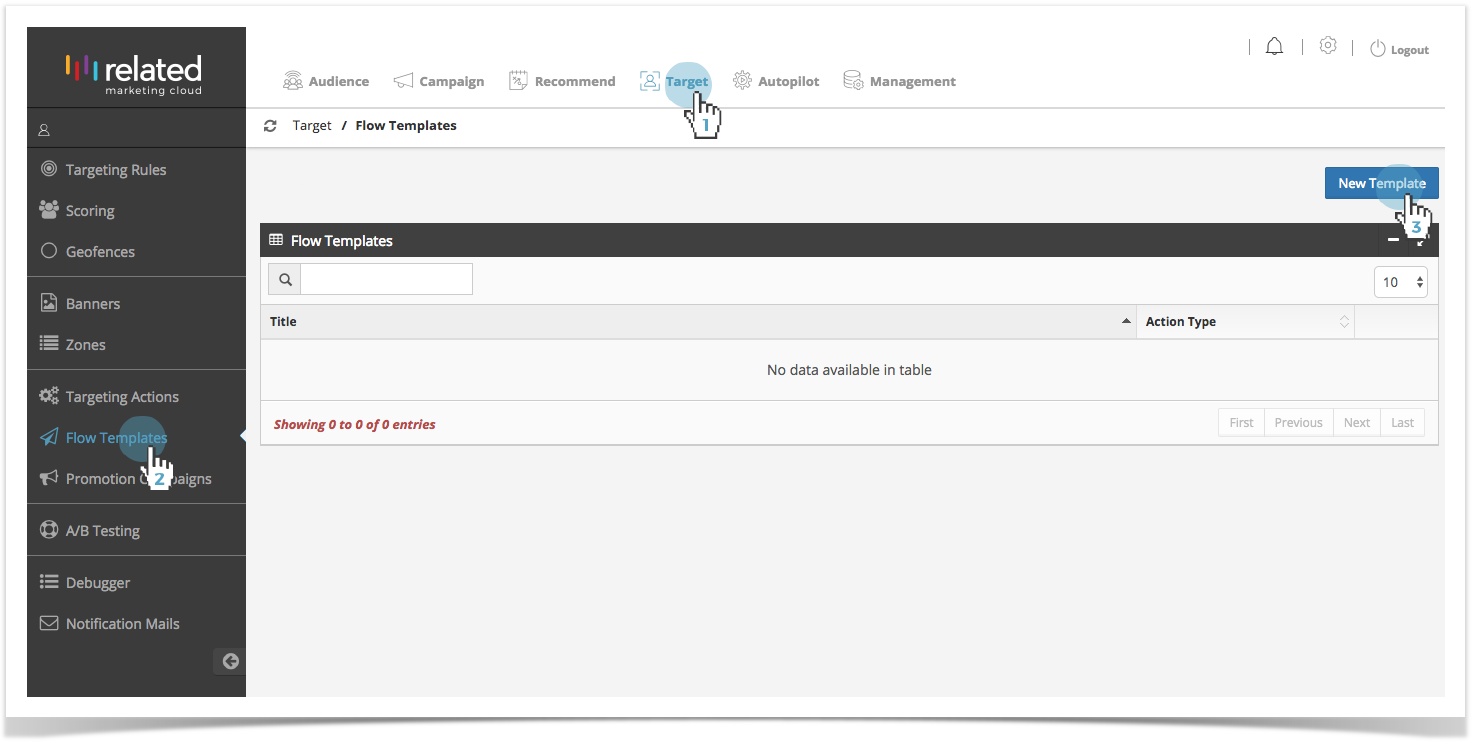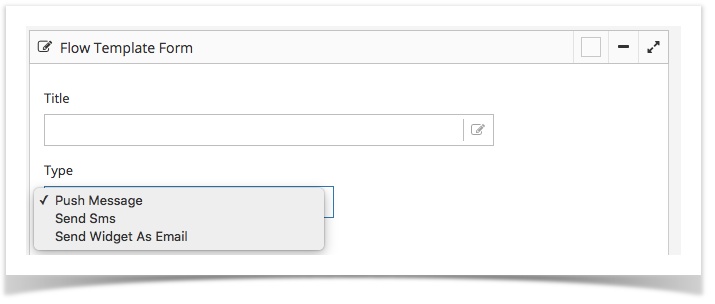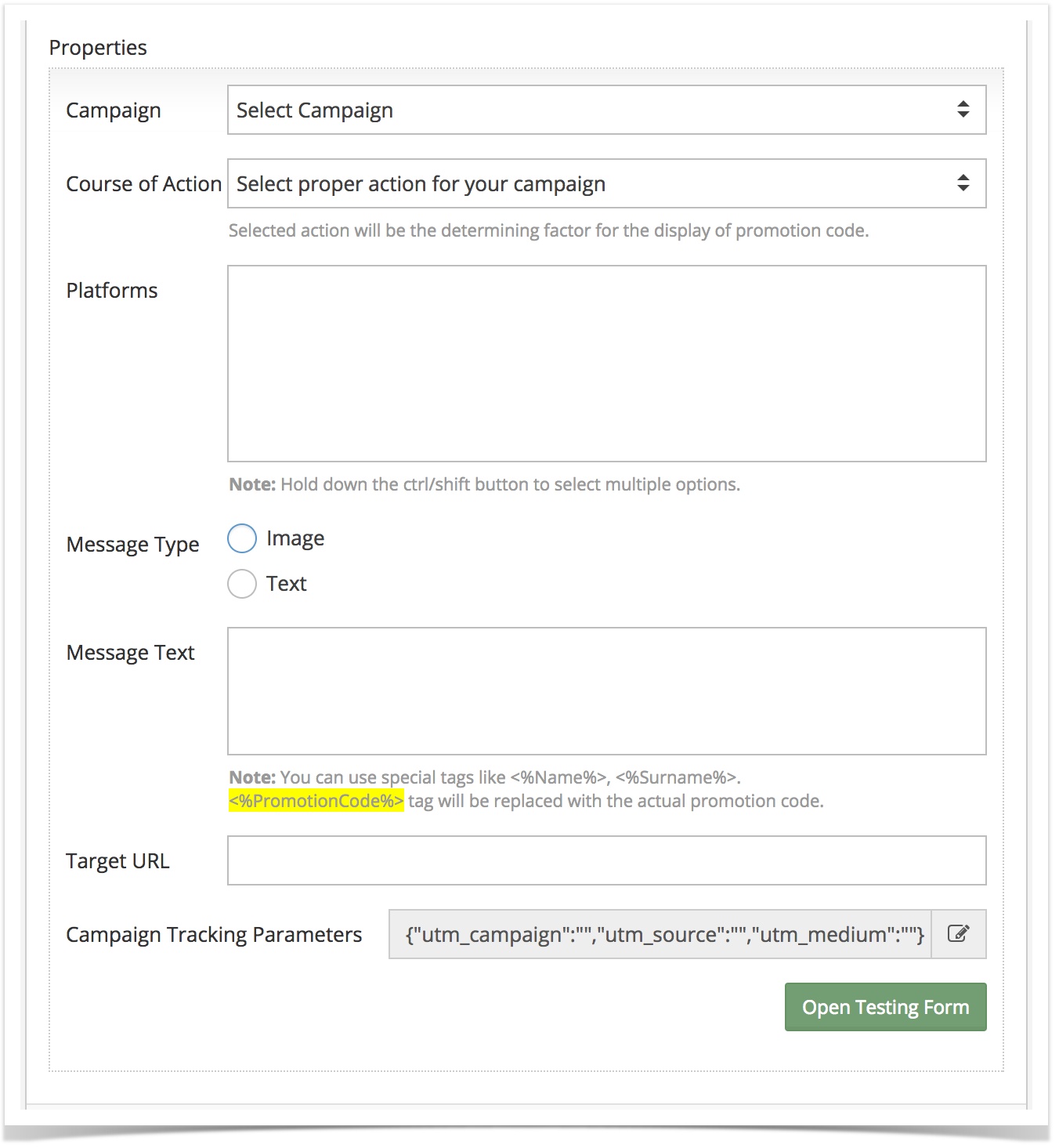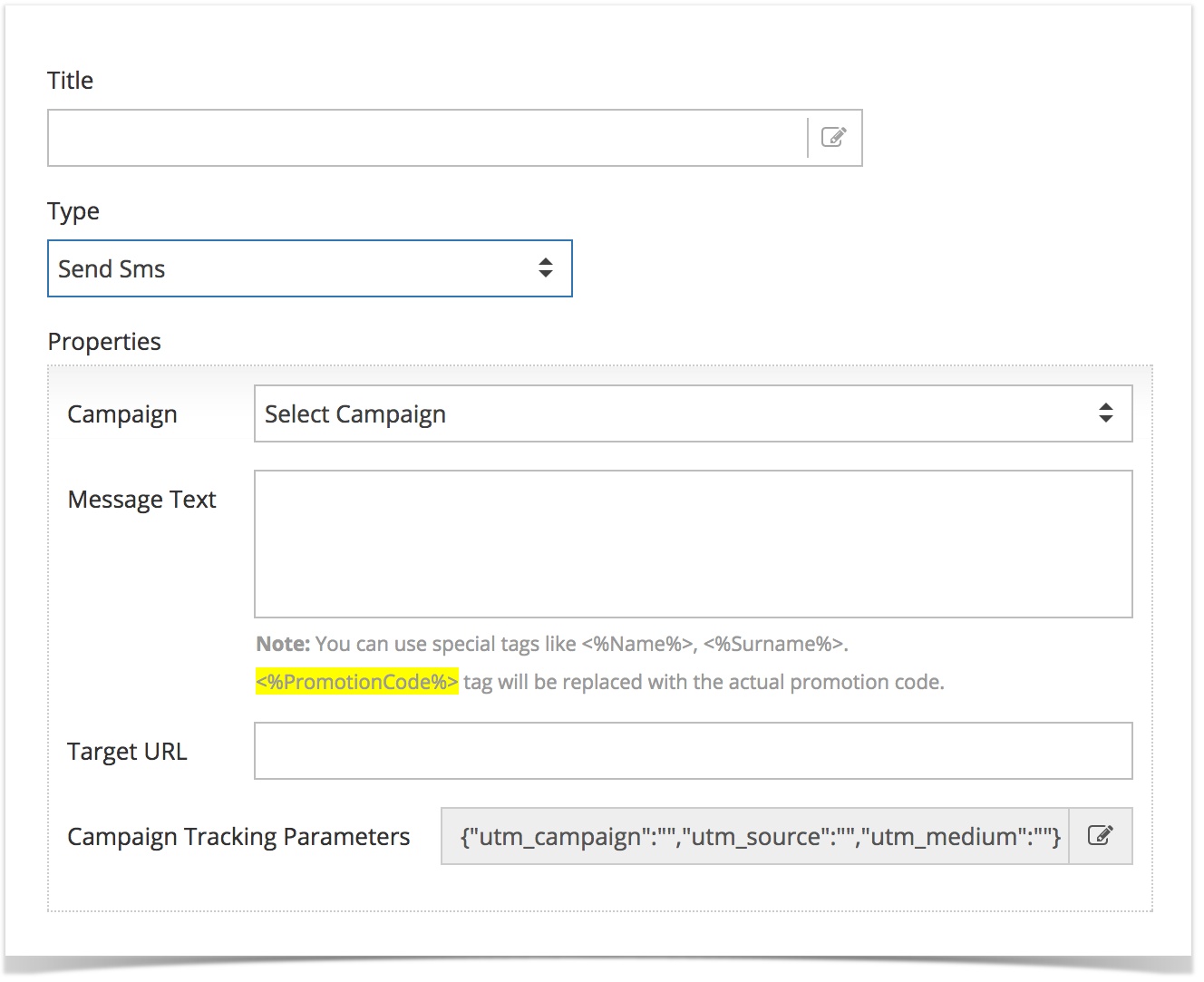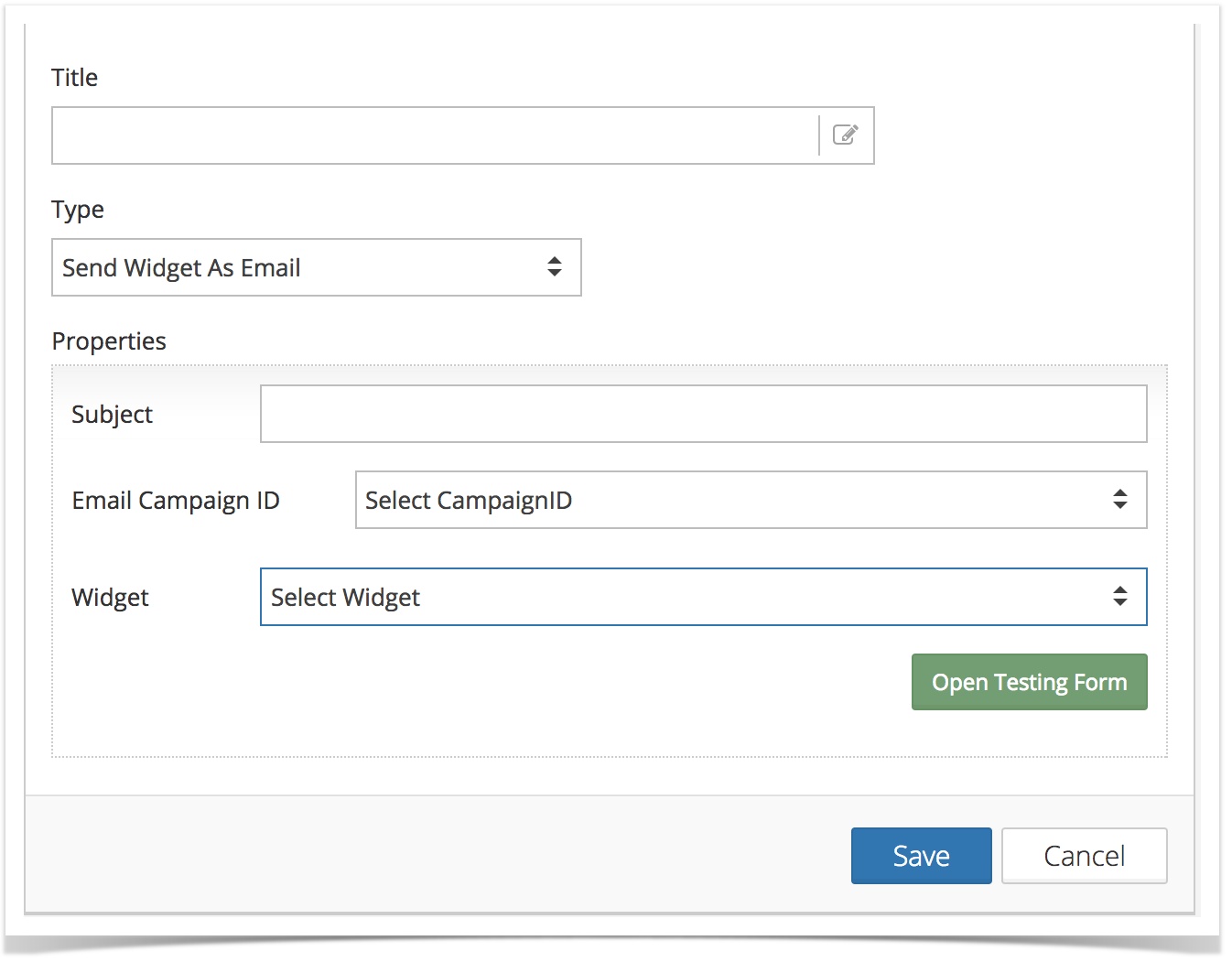/
Flow Templates
Flow Templates
Setting Up
- Click Target in the top menu bar.
- Select Flow Templates.
- Click New Template, or,
To copy an existing action, click the Edit icon to edit and create a similar template.
Parent Page: Targeting Actions
, multiple selections available,
Related content
User Guide
Read with this
Promotion Campaigns
Promotion Campaigns
Read with this
Copyright 2020 Related Digital