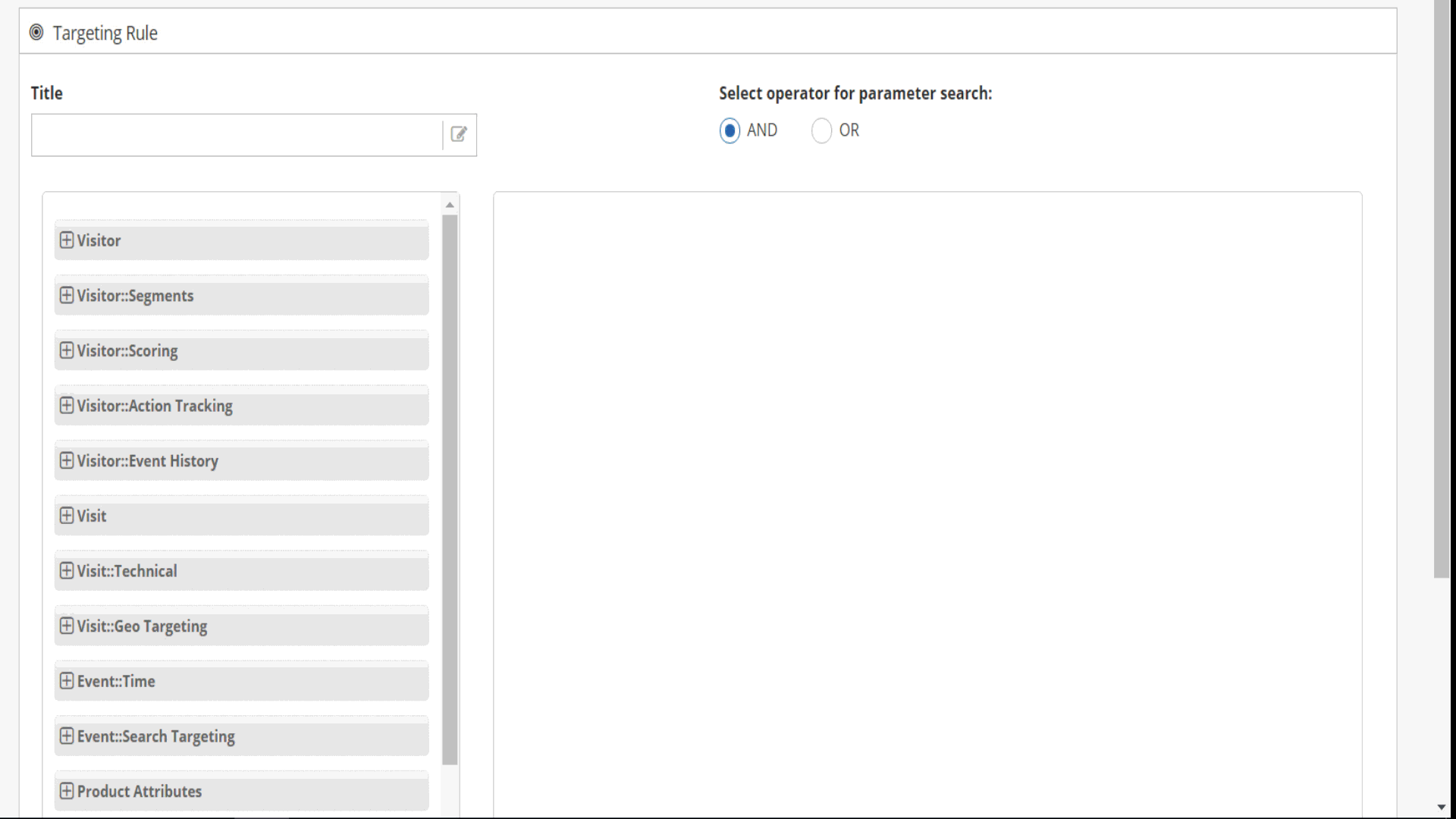/
Custom Banner Display to Your Mobile Visitors
Custom Banner Display to Your Mobile Visitors
Introduction
Direct your site to people who visit their mobile or desktop by making banner impressions with special offers.
Example
People who visit your site on mobile on special days can show you banners with discount opportunities and direct them to purchase.
How to create this playbok
Main Page: Target-Use Cases
, multiple selections available,
Copyright 2020 Related Digital