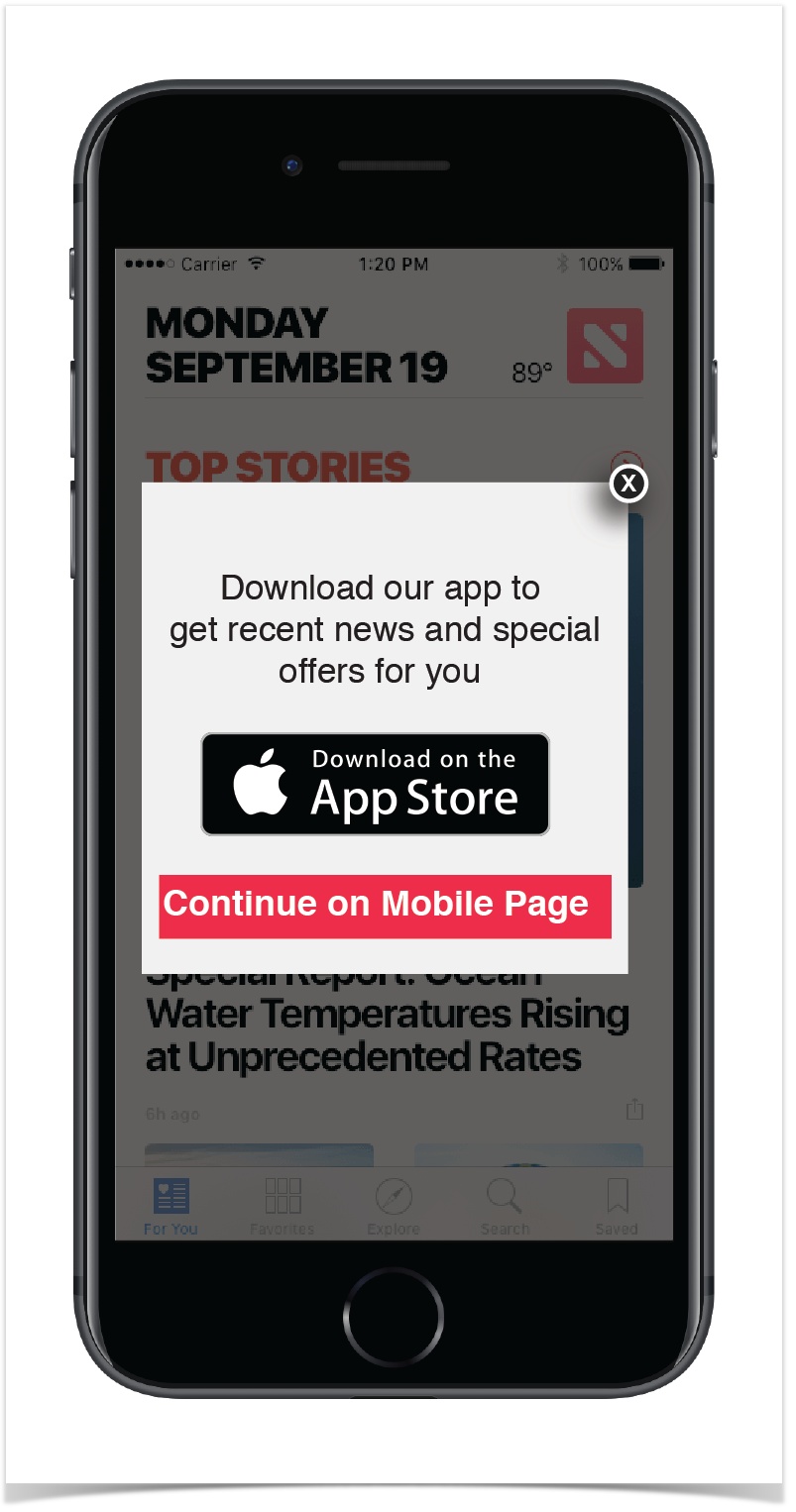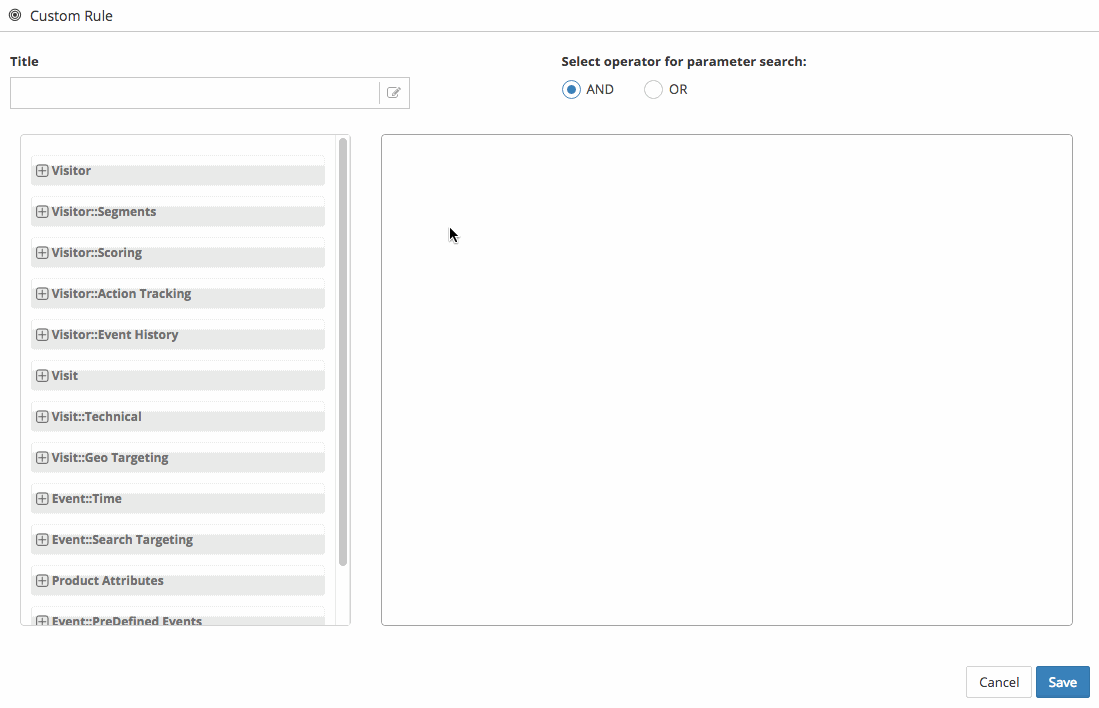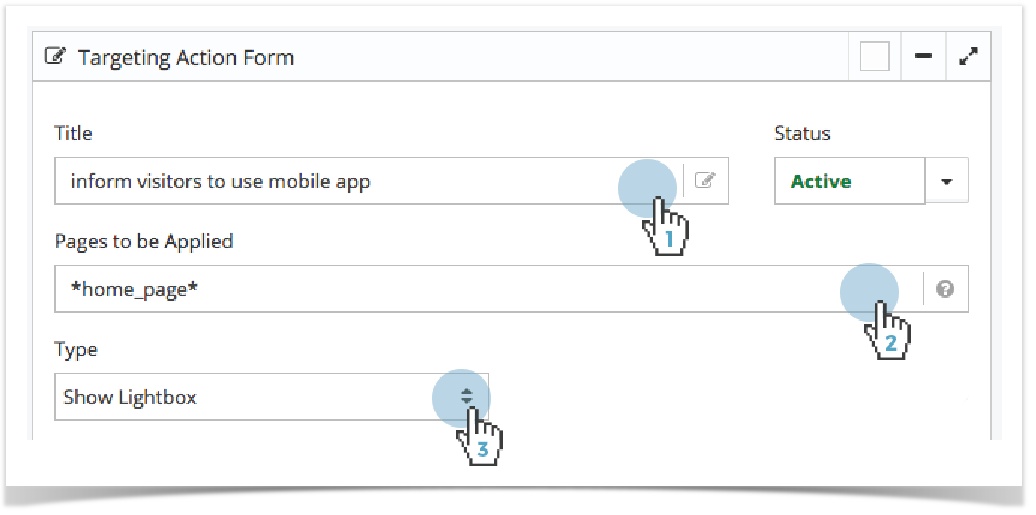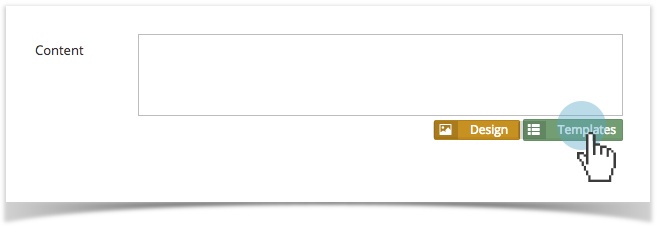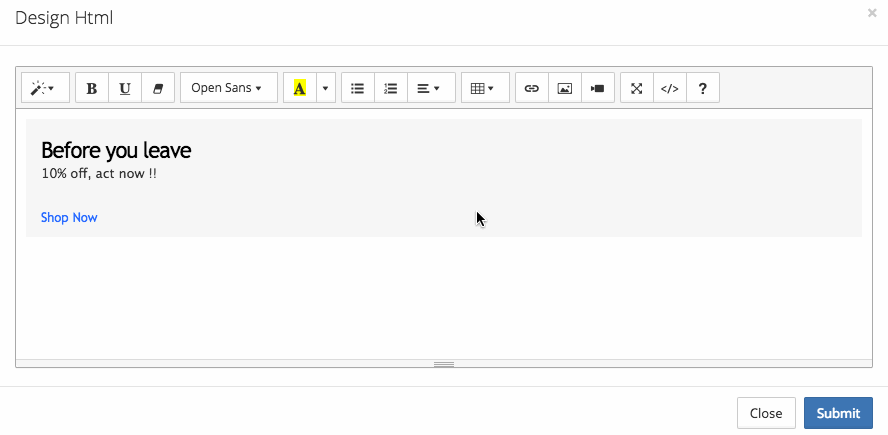Encourage Shoppers to Download Your Mobile App
Introduction
Now that you've built your mobile app, it's time to start marketing it. The growing use of mobile is deeply rooted in consumers’ desire to accomplish their daily tasks or finish their transactions without having to go through multiple platforms. And mobile applications give them that seamless shopping convenience. They can research, read reviews, view photos or even complete their payment of the product in a mobile app.
As more and more customers choose to interact with brands via their mobile devices, it’s increasingly important to make your mobile app presence known. How does one do this? Target customers already utilising your desktop experience and make it easy for them to get the app.
How To Create This Playbook
Main Page: Target-Use Cases
Copyright 2020 Related Digital