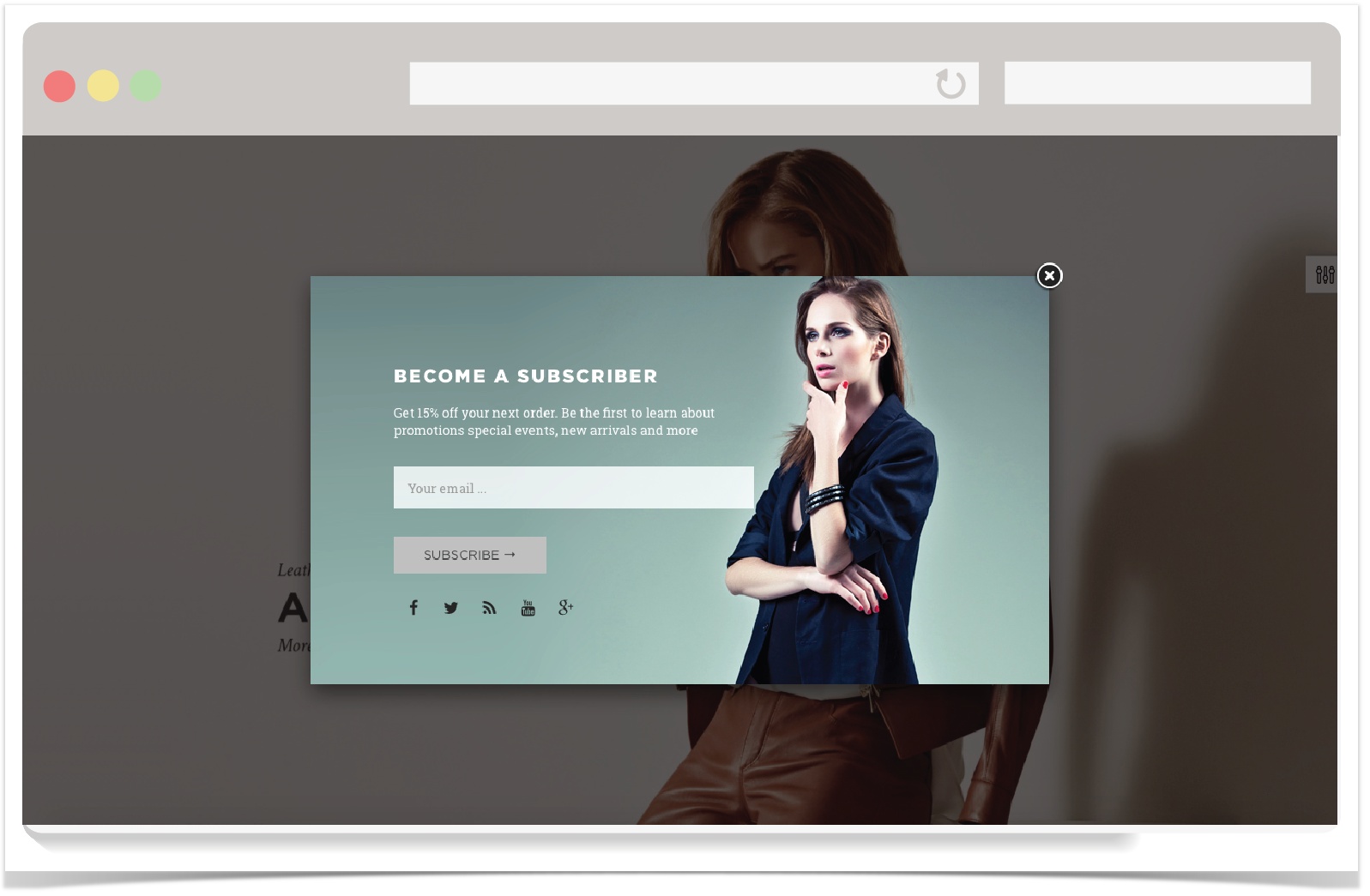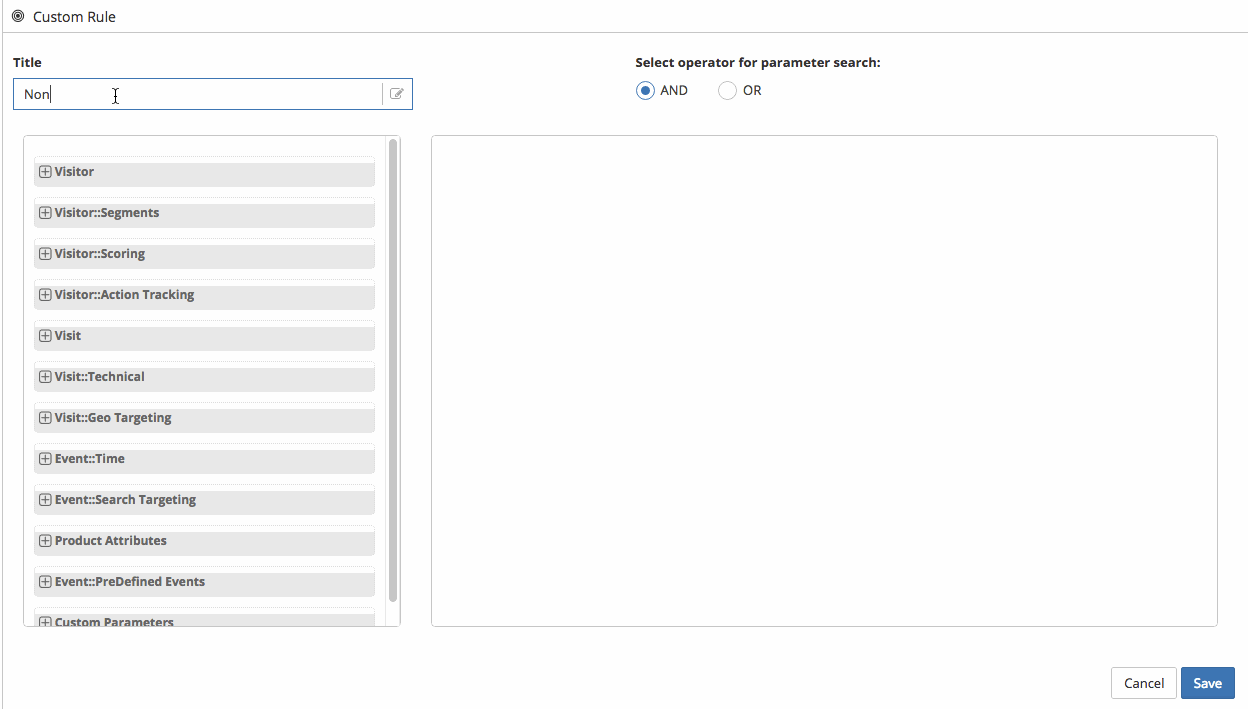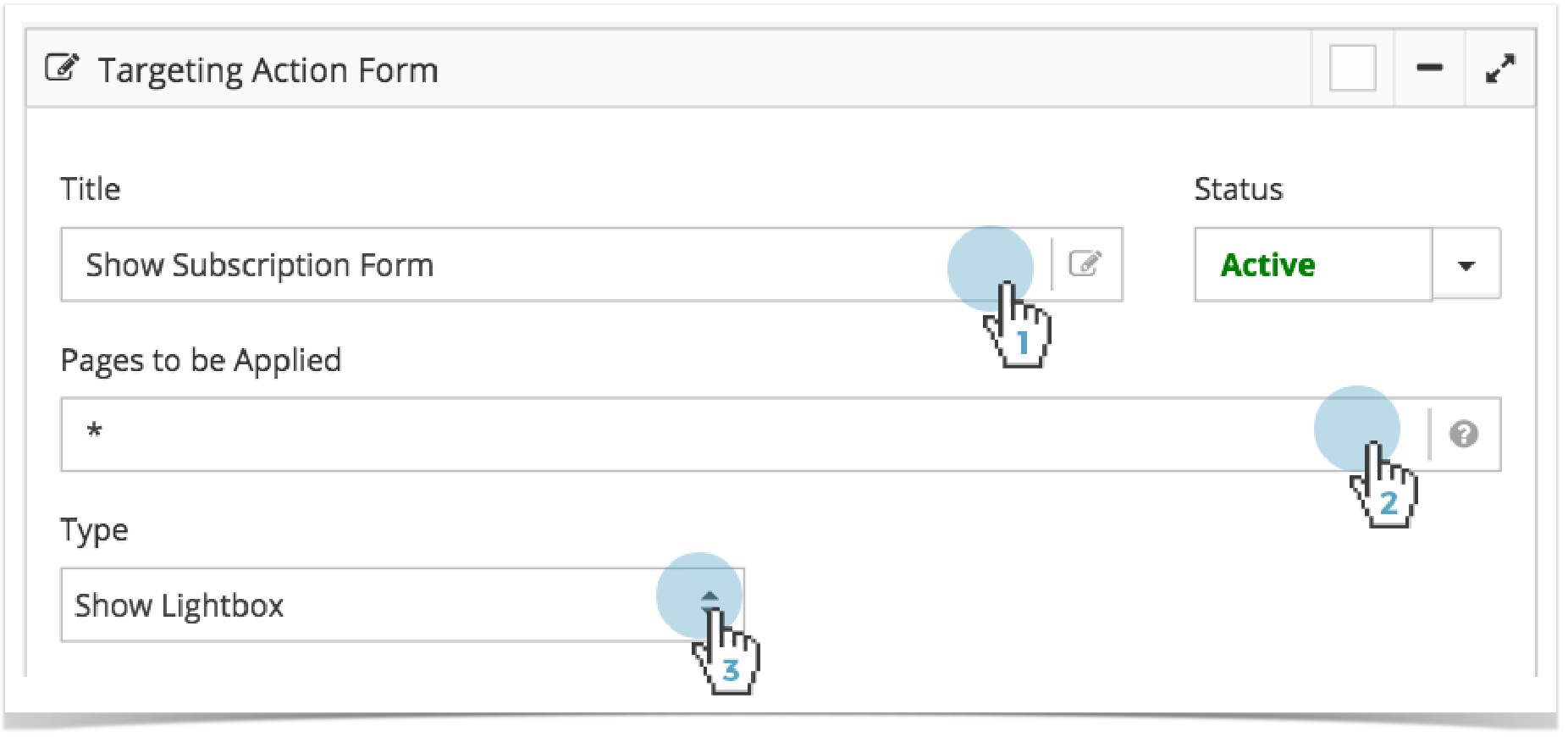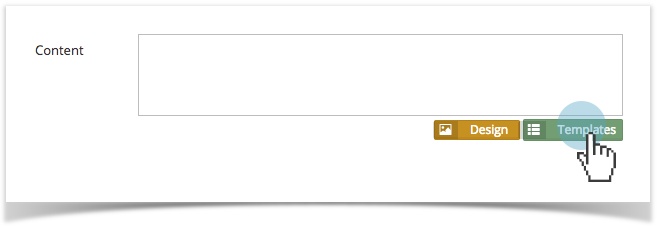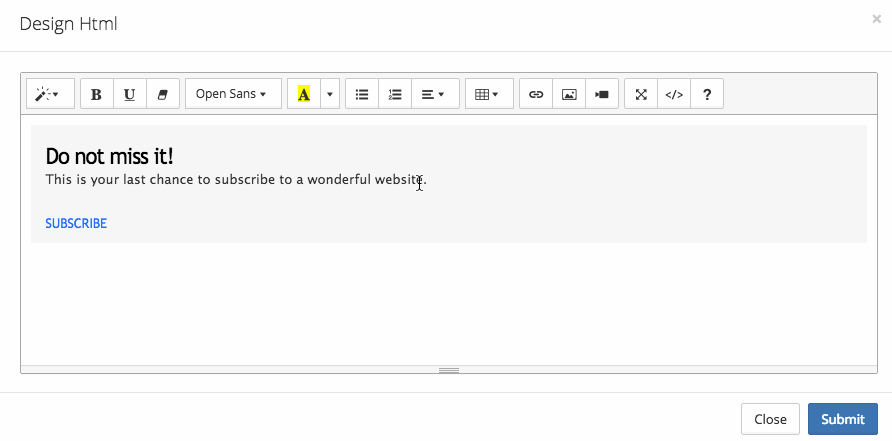/
Encourage Newsletter Subscription
Encourage Newsletter Subscription
Introduction
Grow your email database by offering visitors the chance to subscribe to your newsletter in exchange for a discount or special offer.
Expert Tips and Advices
Asking your first-time or unknown visitors for their email address upon site landing will likely be perceived as intrusive and may result in a negative user experience. A better approach would be to monitor the visitor's behaviour and request their email address once they have shown interest in your site.
How To Create This Playbook
Parent Topic: Target-Use Cases
, multiple selections available,
Related content
Get Permission to Contact Your Visitors
Get Permission to Contact Your Visitors
More like this
Offering Special Deals to Visitors from Other Sites
Offering Special Deals to Visitors from Other Sites
More like this
Present an Offer on Your Visitor's Birthday
Present an Offer on Your Visitor's Birthday
More like this
E-Mail Playbooks
E-Mail Playbooks
More like this
Reduce Site Abandonment
Reduce Site Abandonment
More like this
Web Push - Create
Web Push - Create
More like this
Copyright 2020 Related Digital